Please use Environment Template, to generated the following properties:
- Cave Selective,
- Cave Blending,
- Markets Internal,
- Markets External,
- Mountains Active,
- Mountains Passive,
- Kitchen Wet,
- Kitchen Dry,
- Valleys Narrow,
- Valleys Wide,
- Shores Natural,
- Shores Artificial
Step by step guide
1.Open Custom Properties
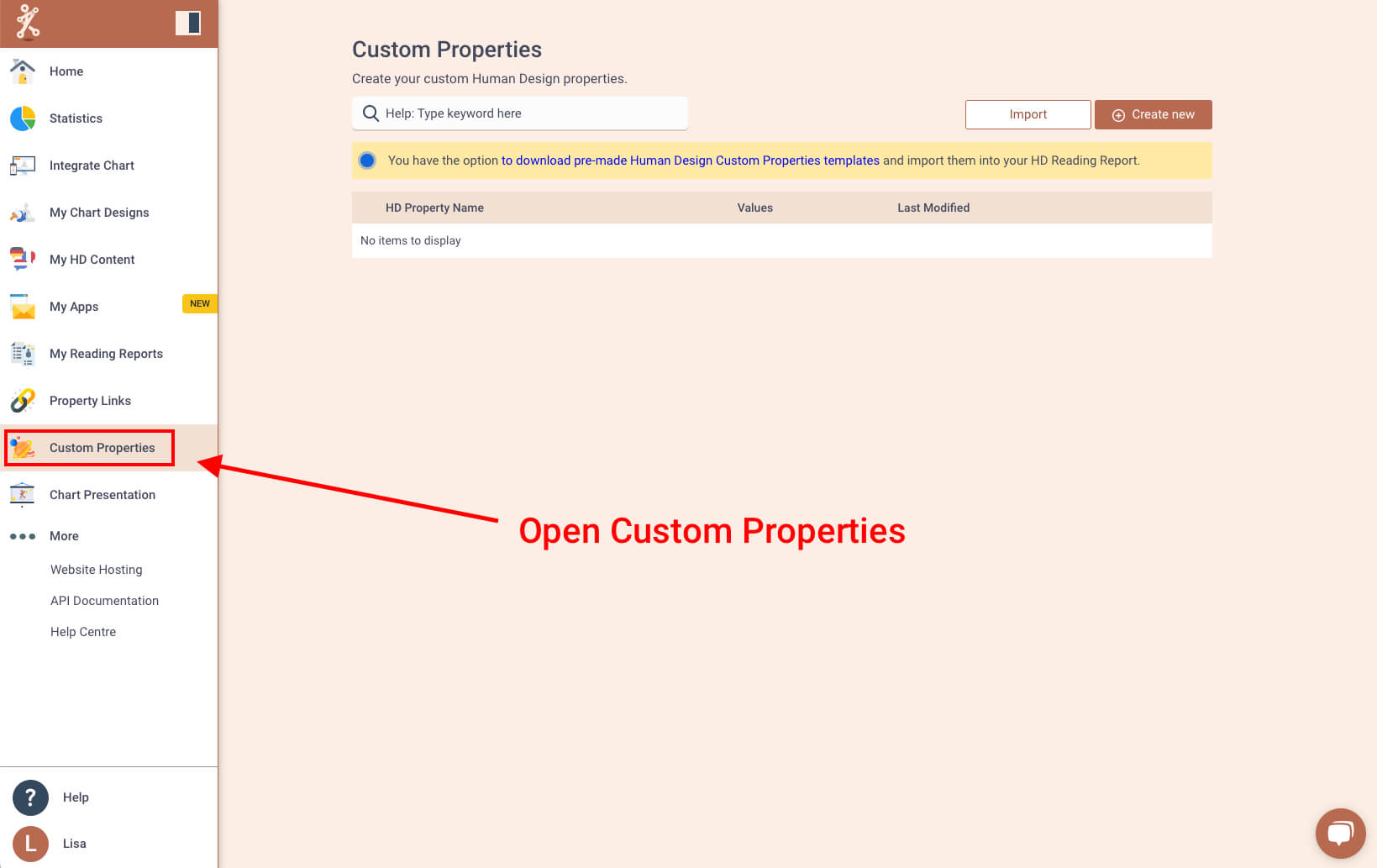
2.Download Custom Properties Templates
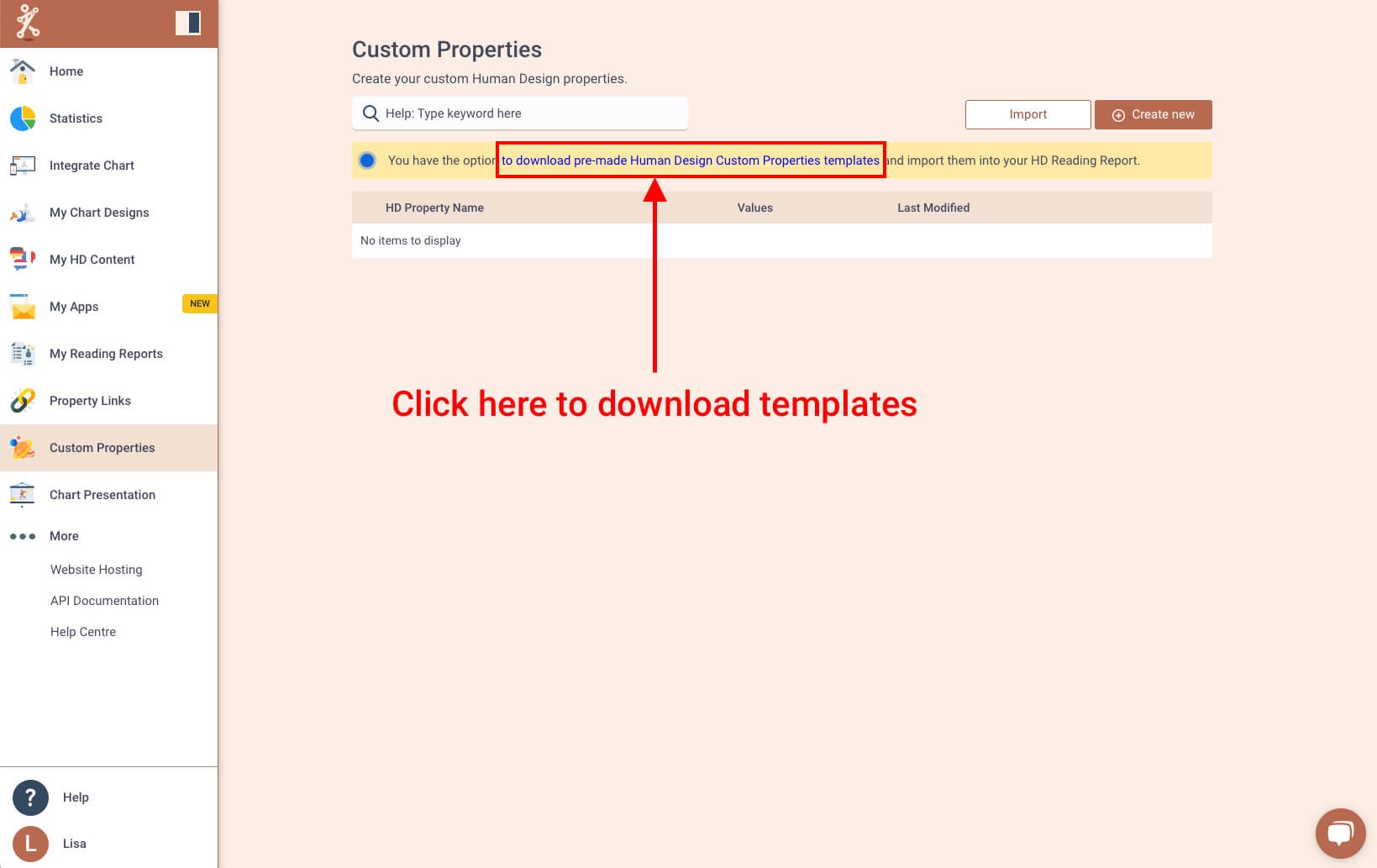
Click here to download pre-made Human Design Custom Properties templates
3.Browse file
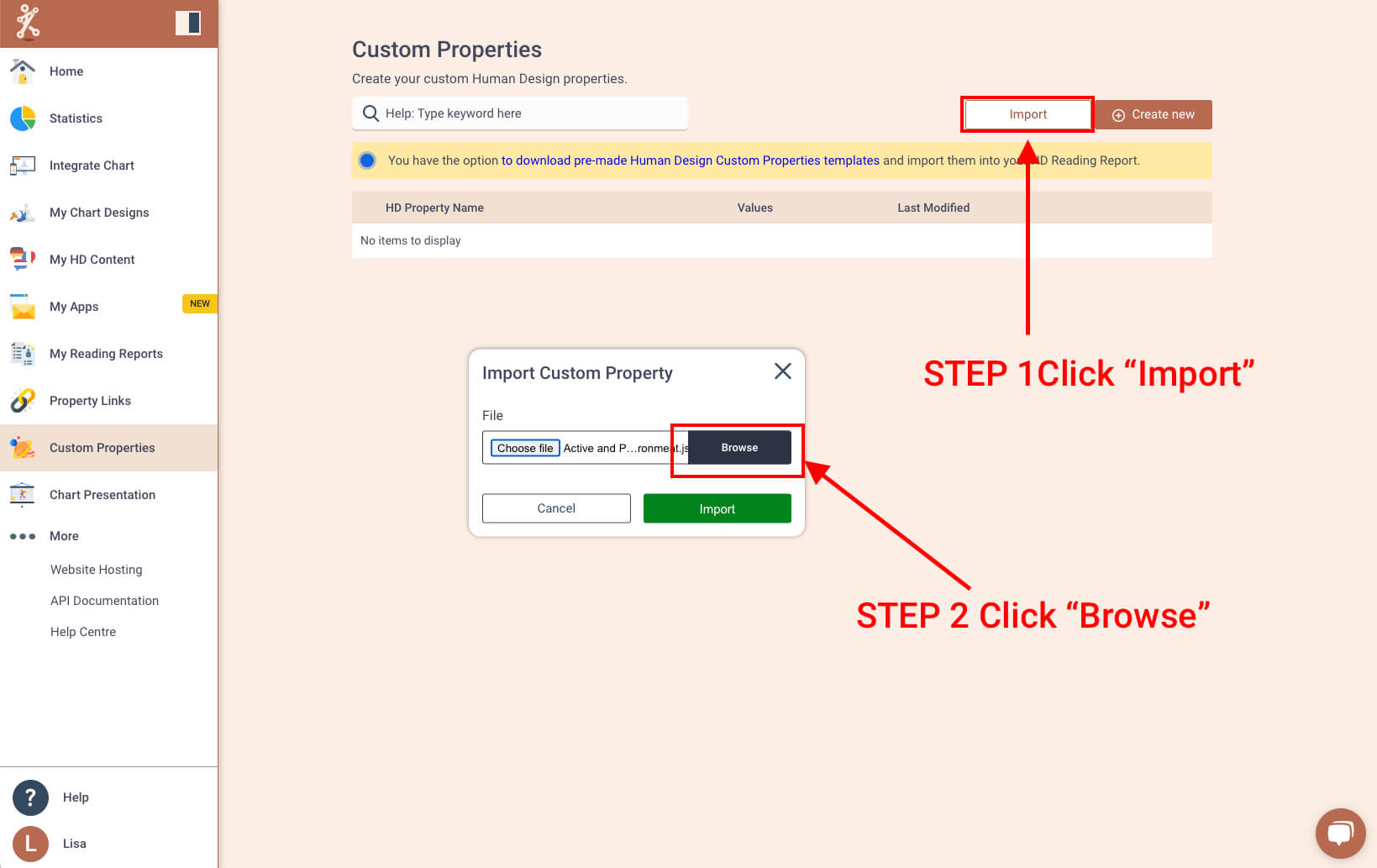
4.Select file that you want to import
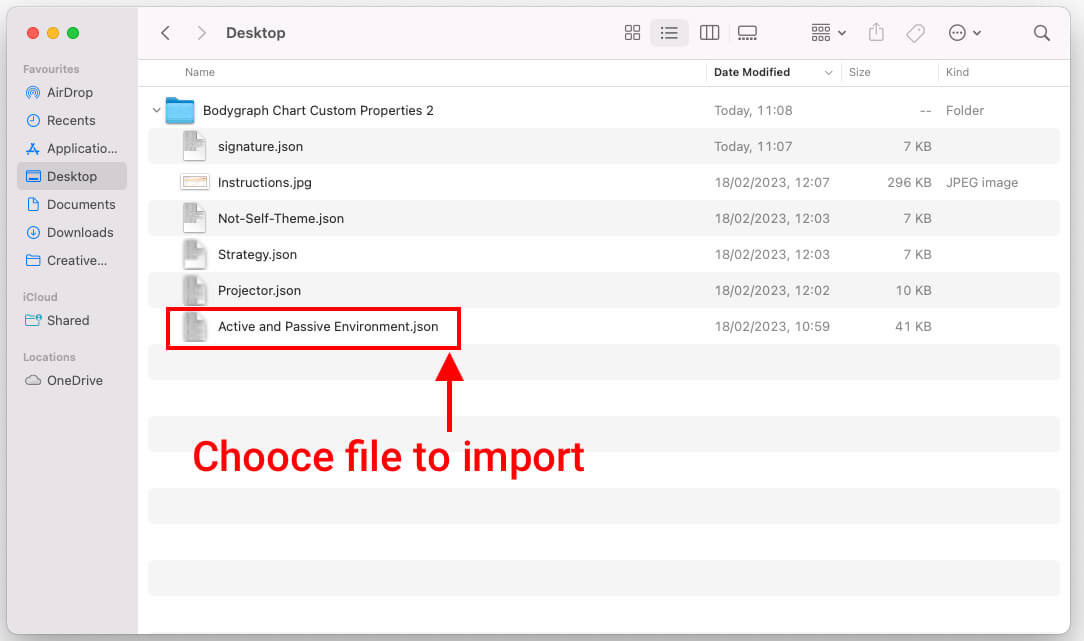
5.Click Import
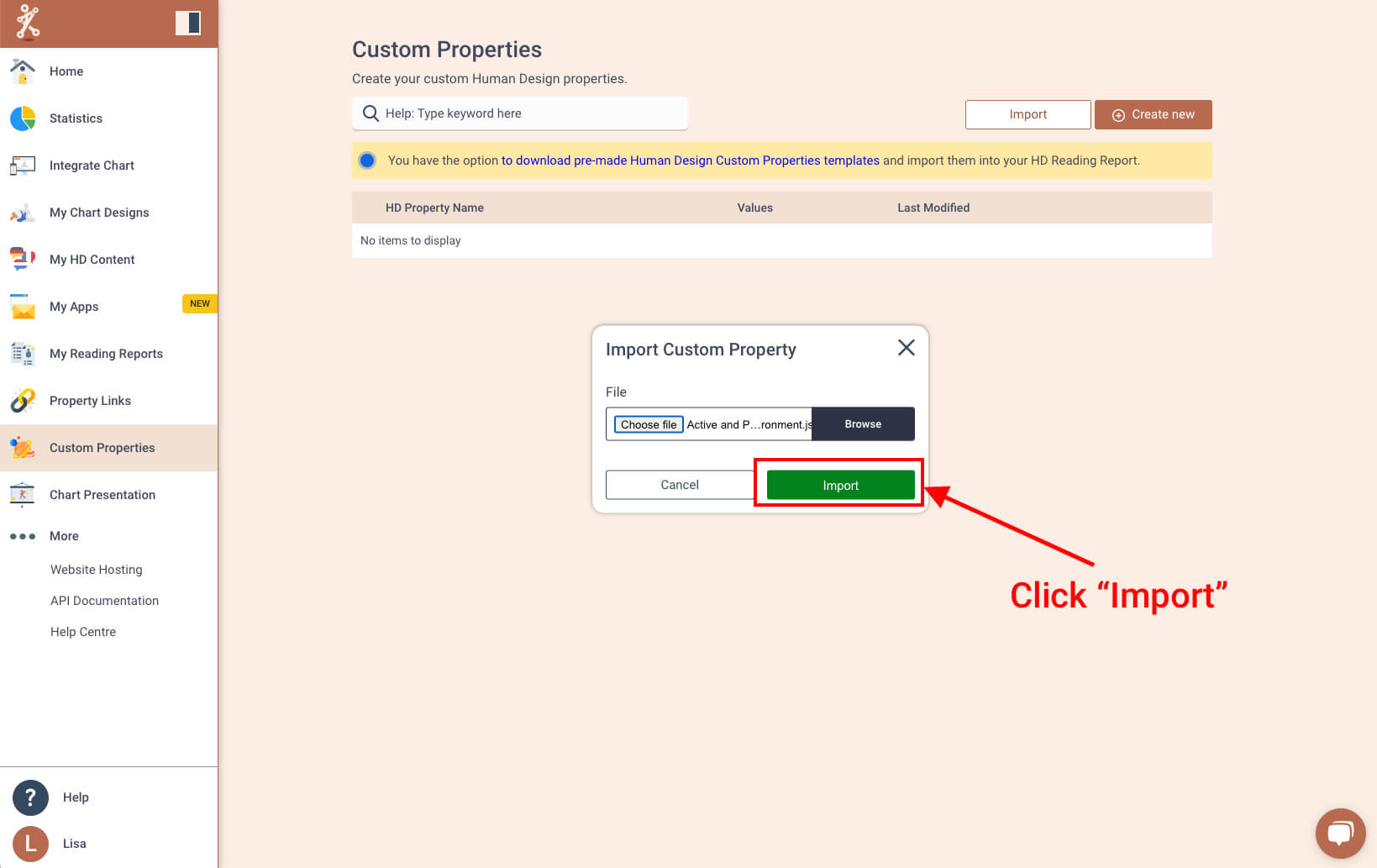
All done!
You can edit the names of properties if need it
Please click on the title and will open list of connected boxes.
Scroll with the mouse up and down to zoom in and out the view.
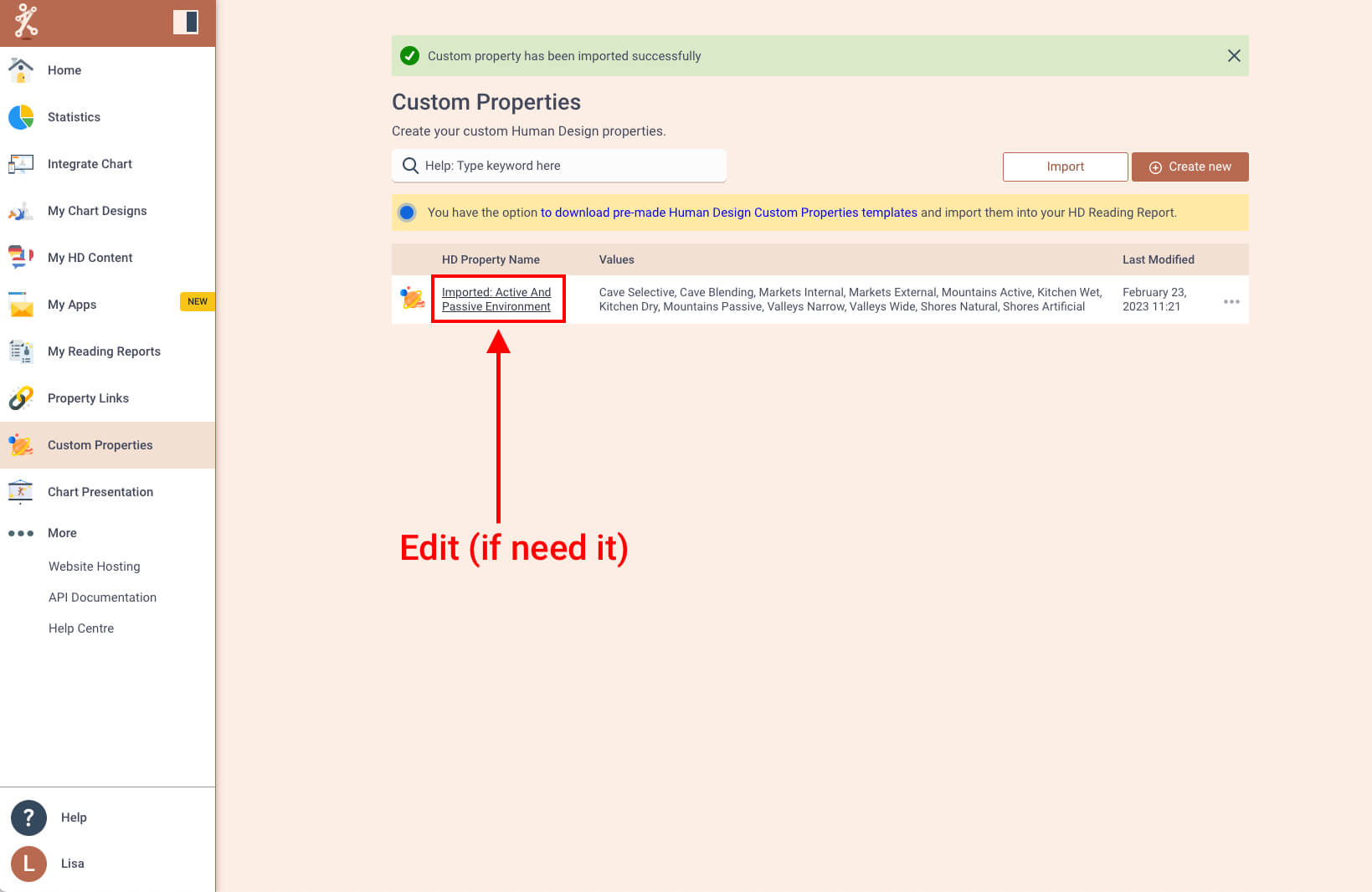
Find Property that you want to edit and change name inside “Property Result” box
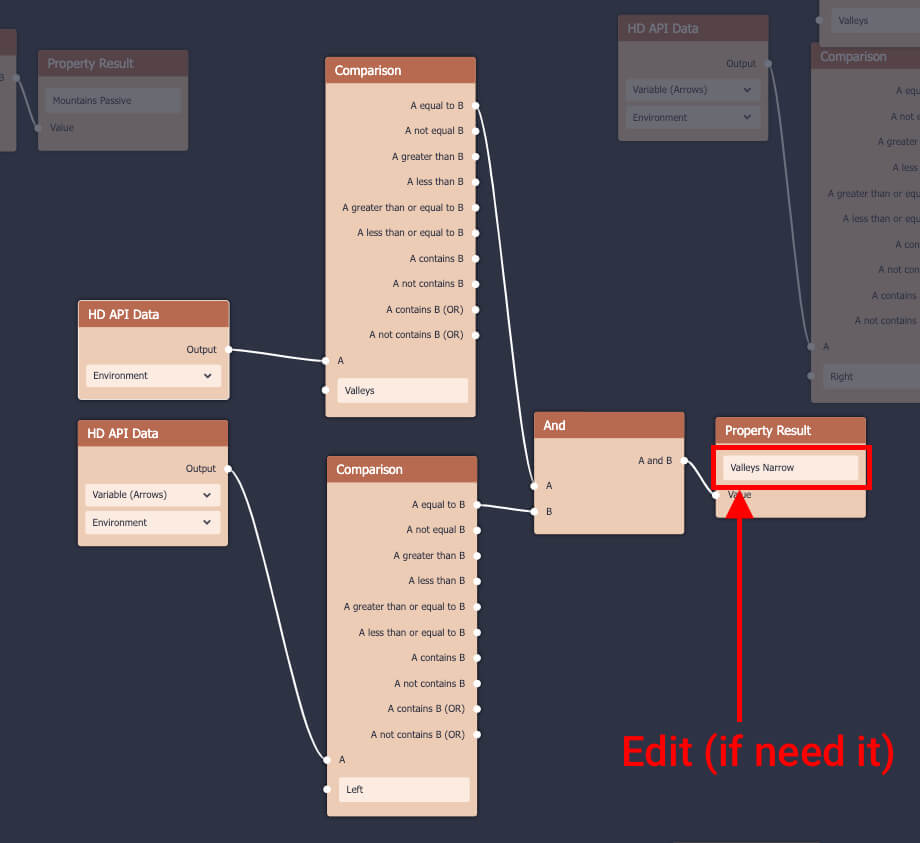
Please click the top right button to SAVE and click on the top left to go Back to Dashboard
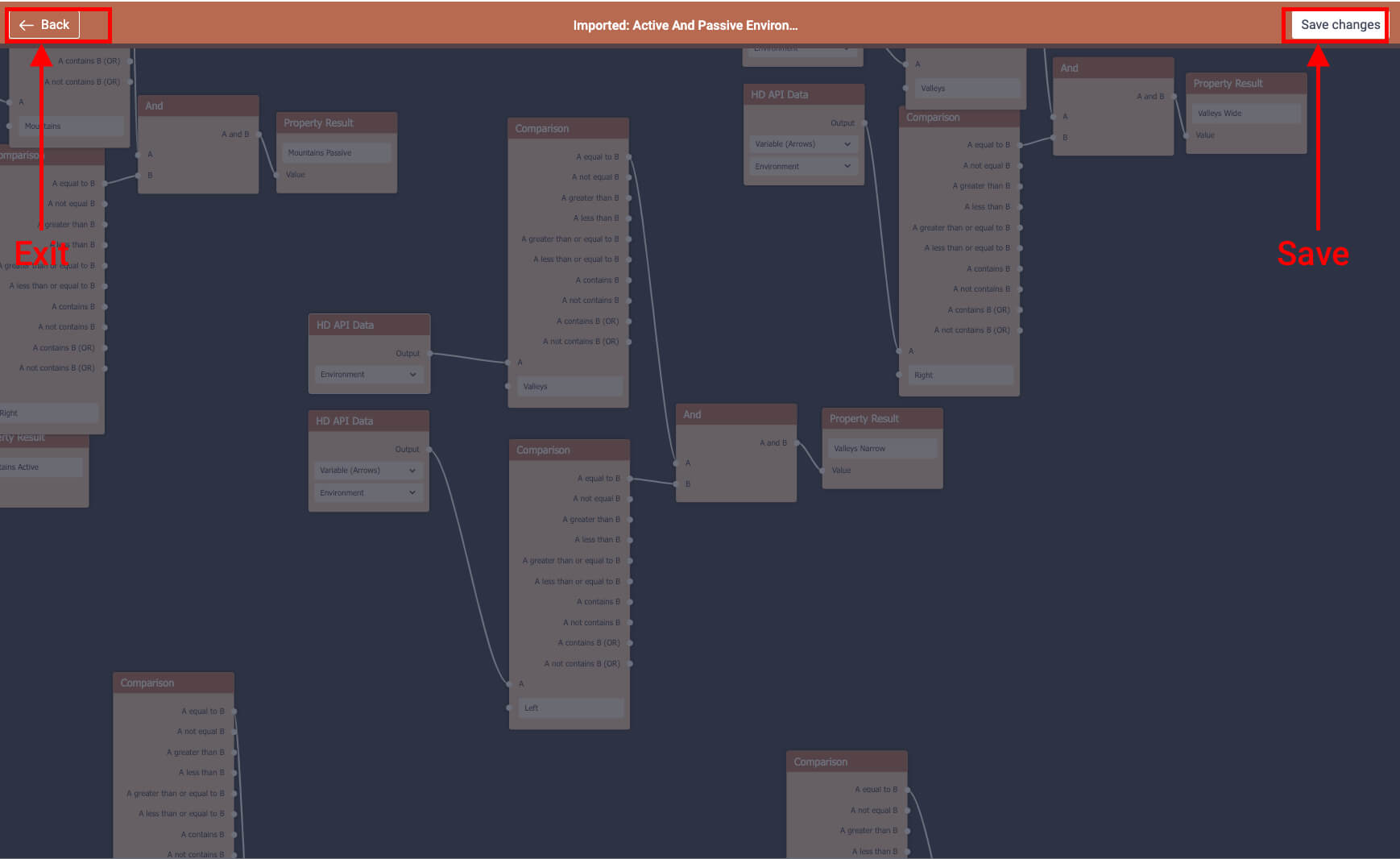
The results you will be able to find on your “My HD Content” section
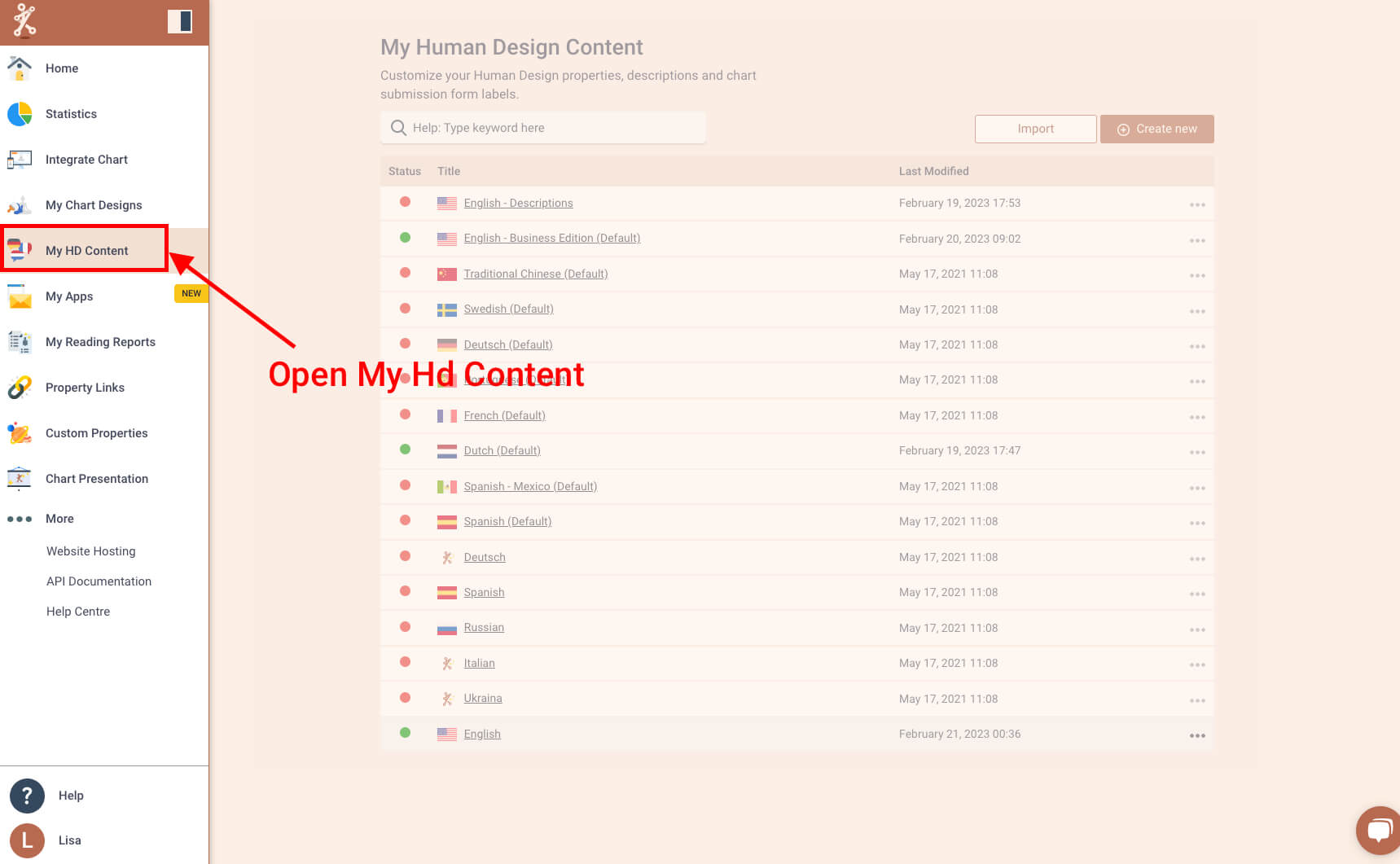
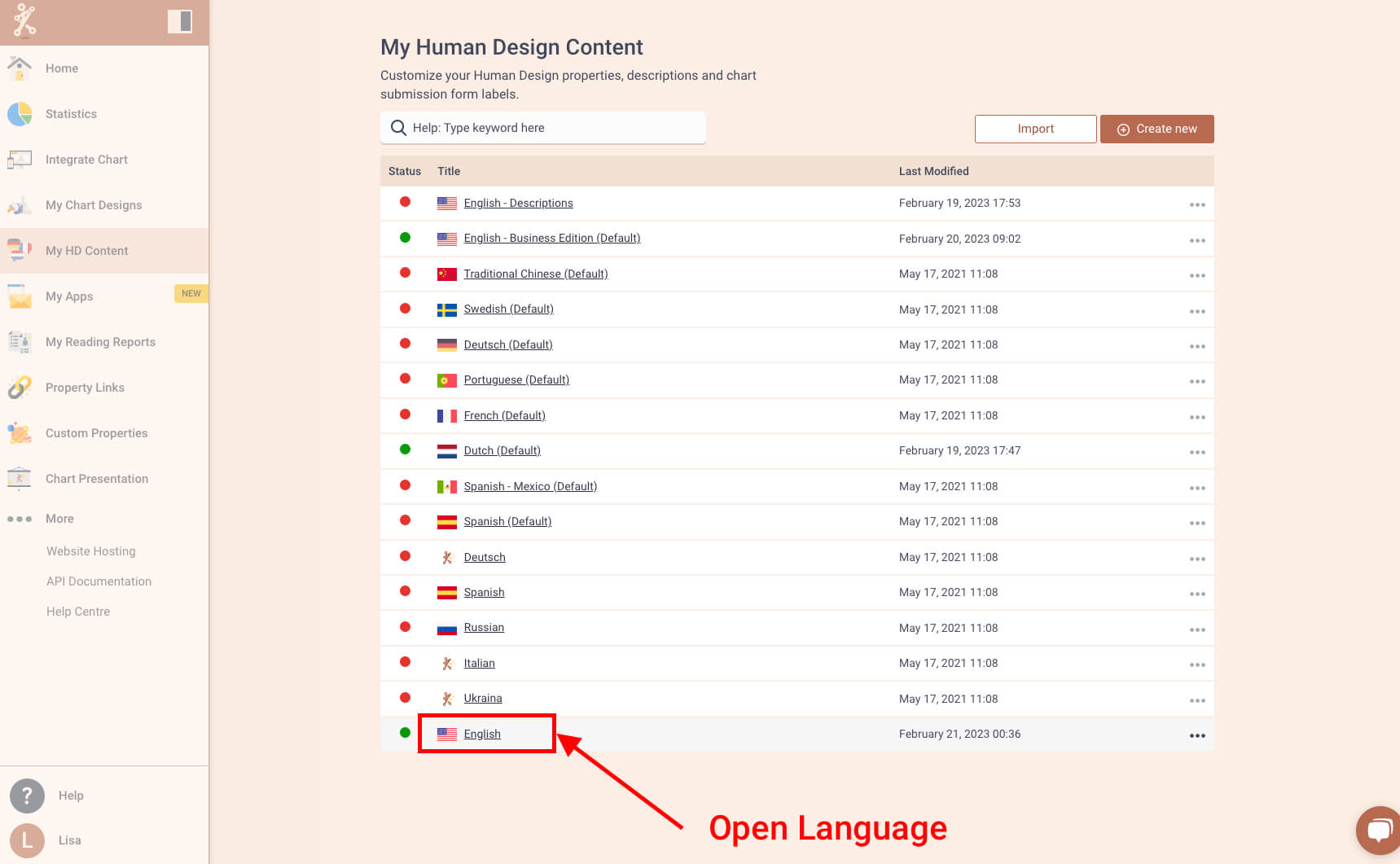
You can add descriptions or change/translate the name
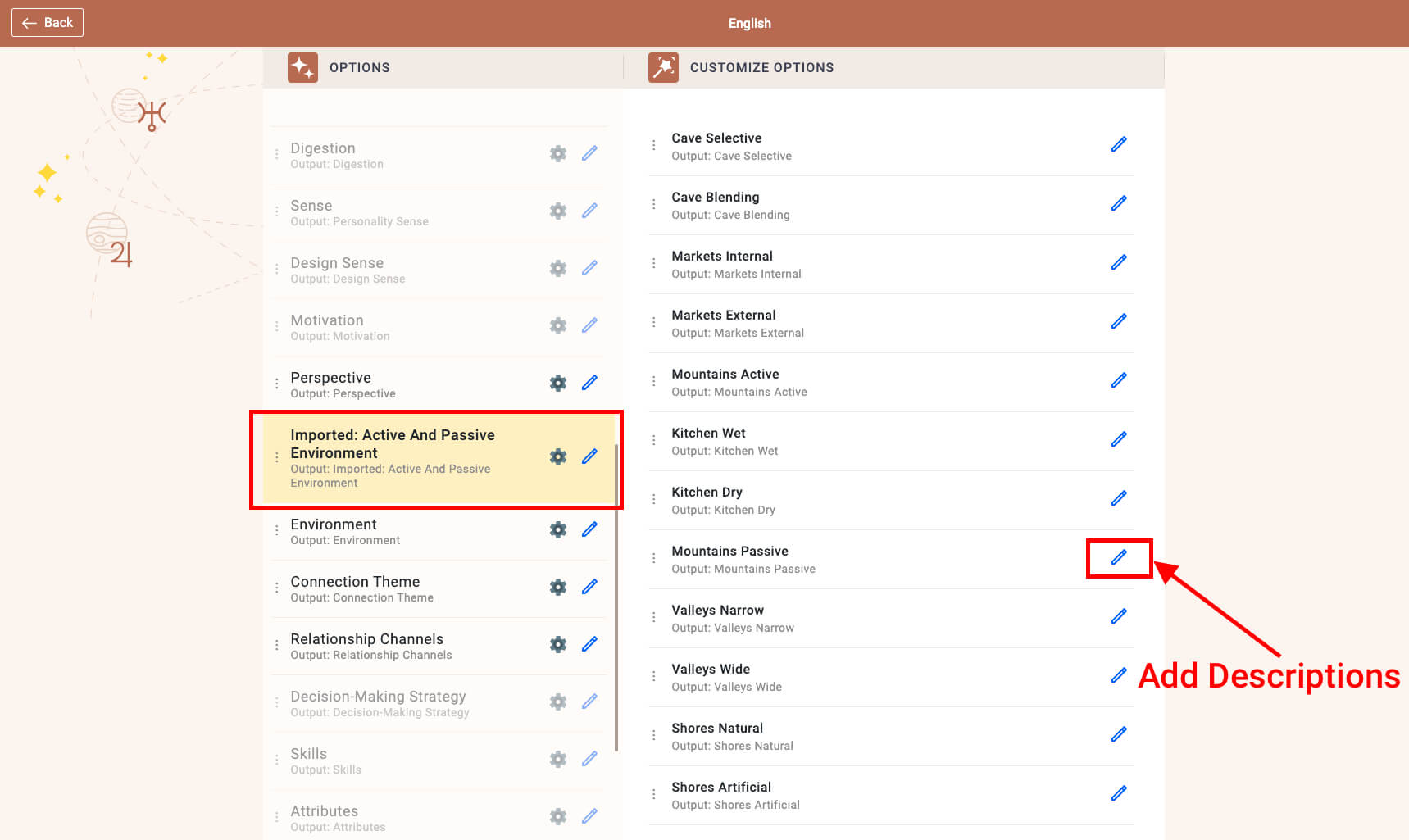
Also, the results will be visible on the Reports page
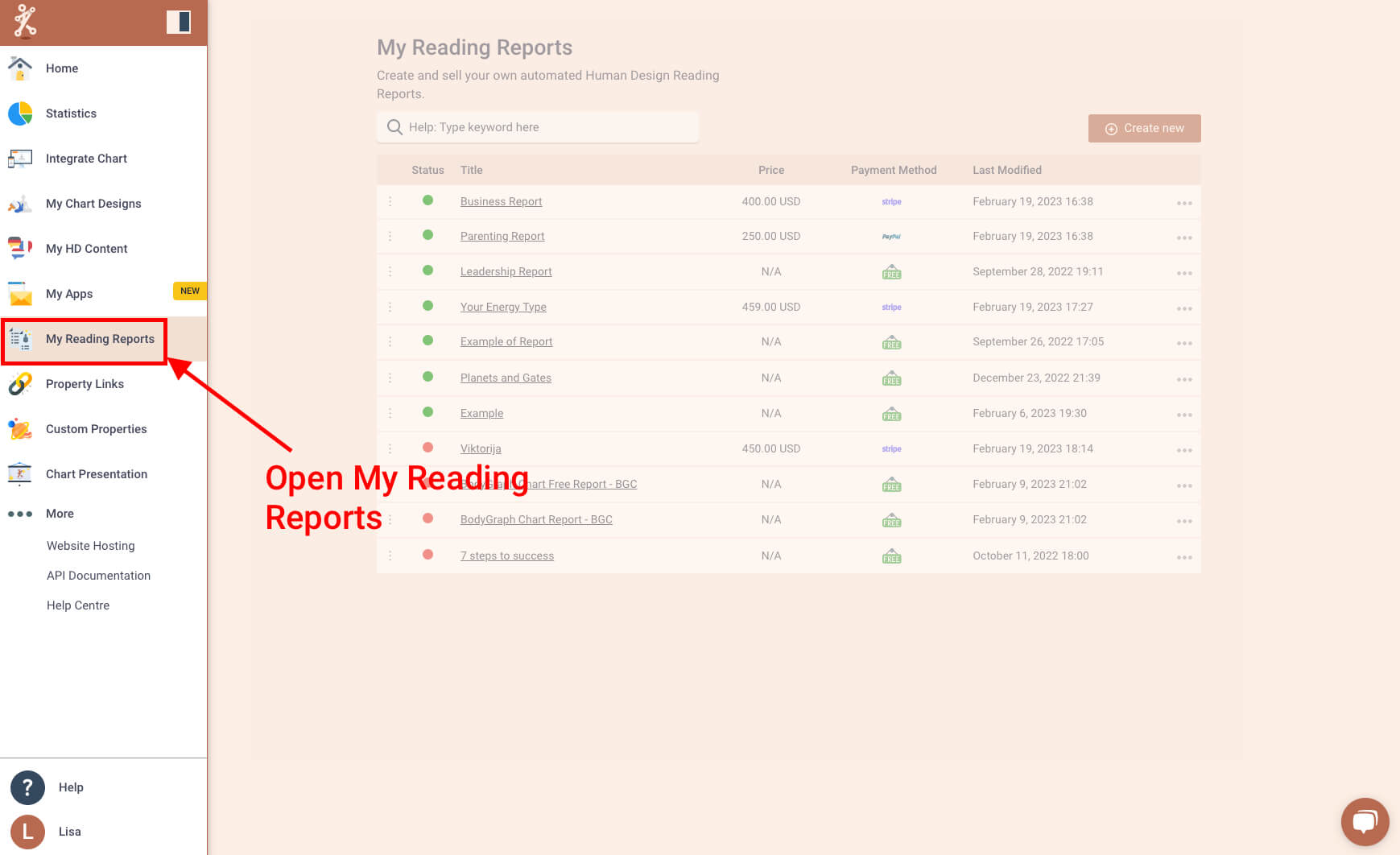
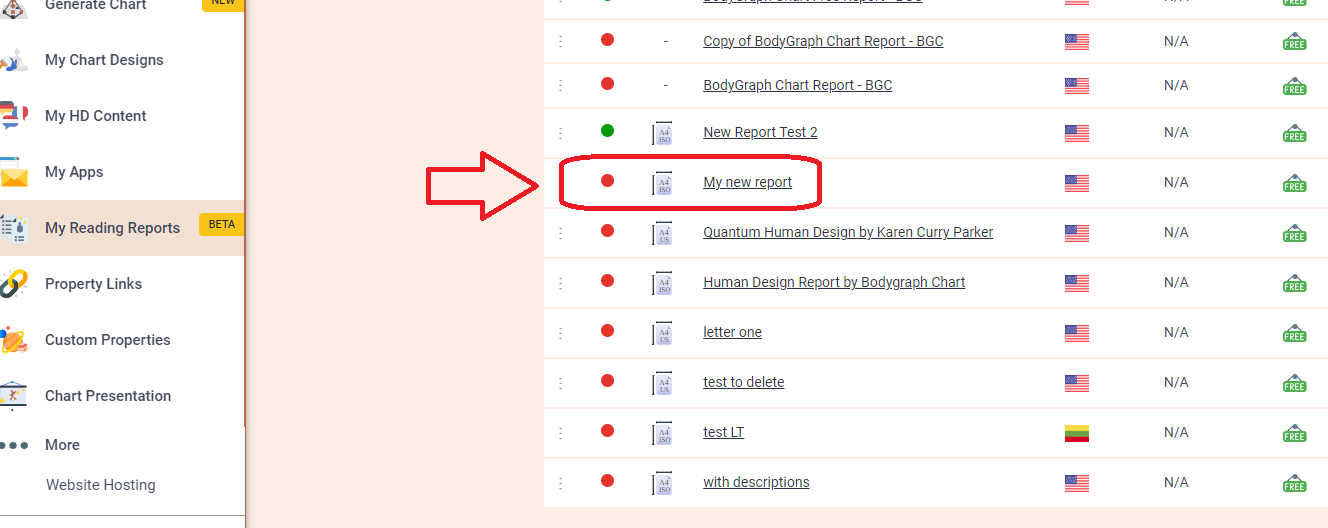
To add content for each new Environment, please use ‘Visible for’ function.
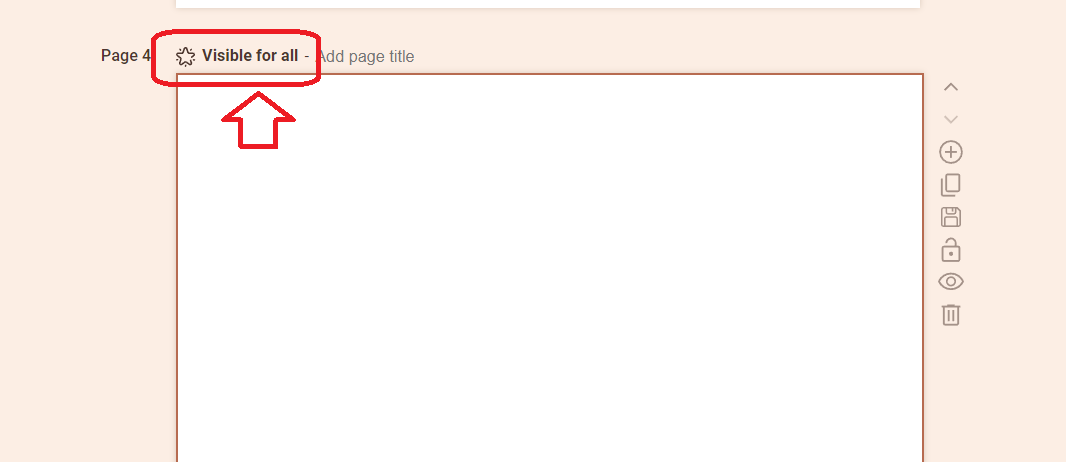

Pick your property to edit.
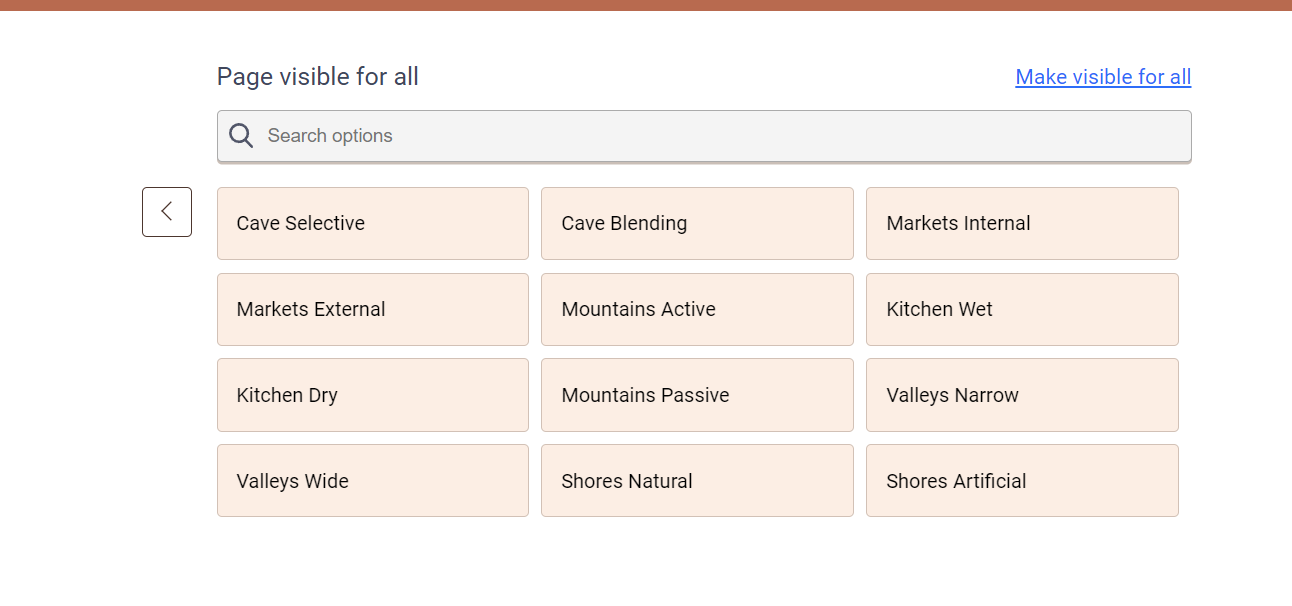
Note: if you don’t see the new properties on your Reading Reports, please go back to “My HD Content” and change the order (drag and drop) of the property.
Still have questions? Please message us on Live Chat or send an email to [email protected].
