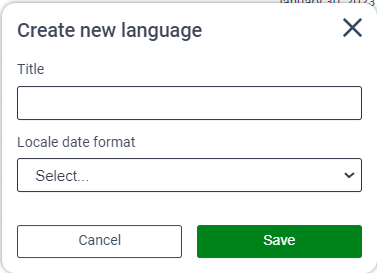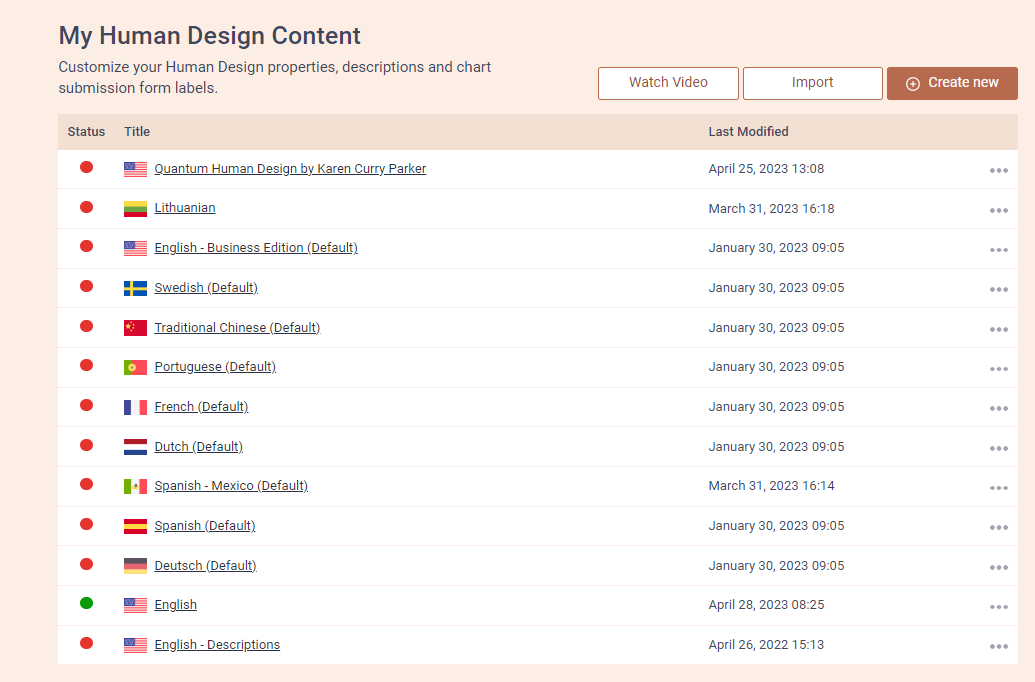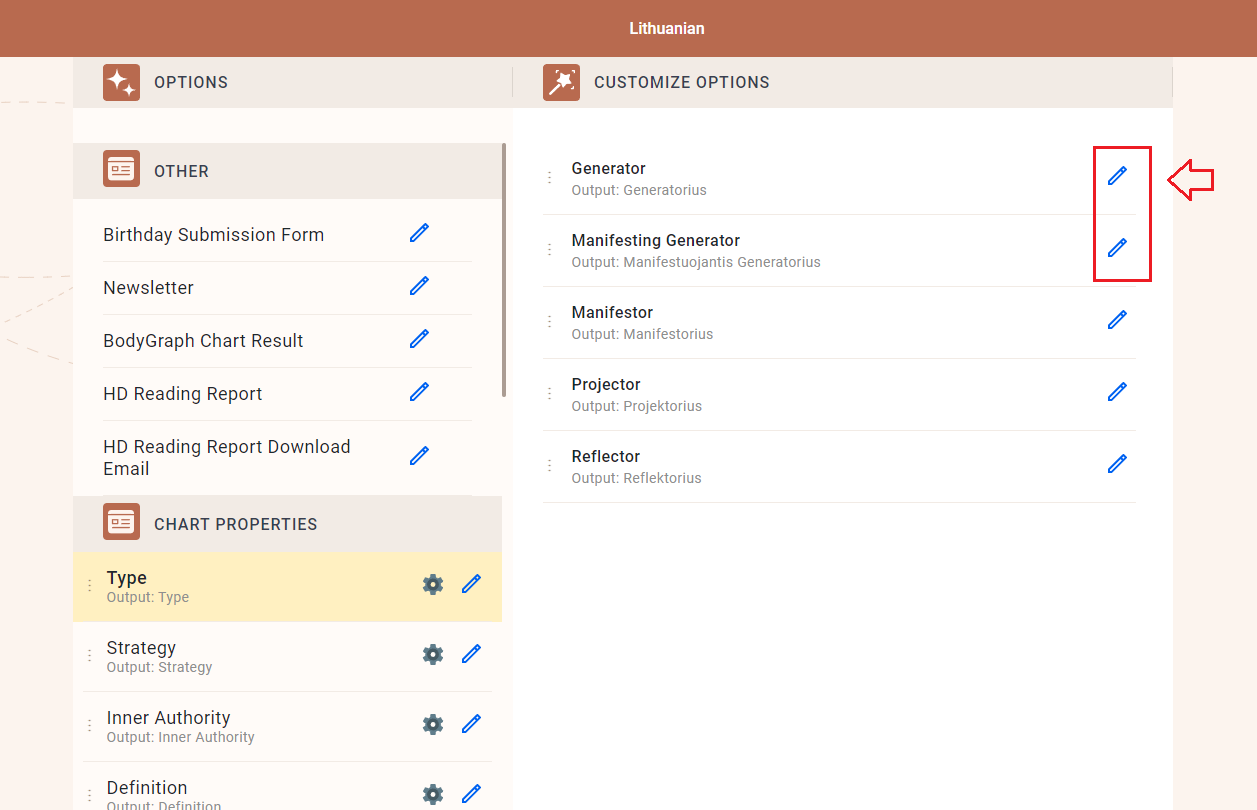You are able to create your own language at My HD Content if the language that you need is not available on the default list. To do so, please follow the steps listed below:
1.Open My HD Content tool and press the ‘Create new’ button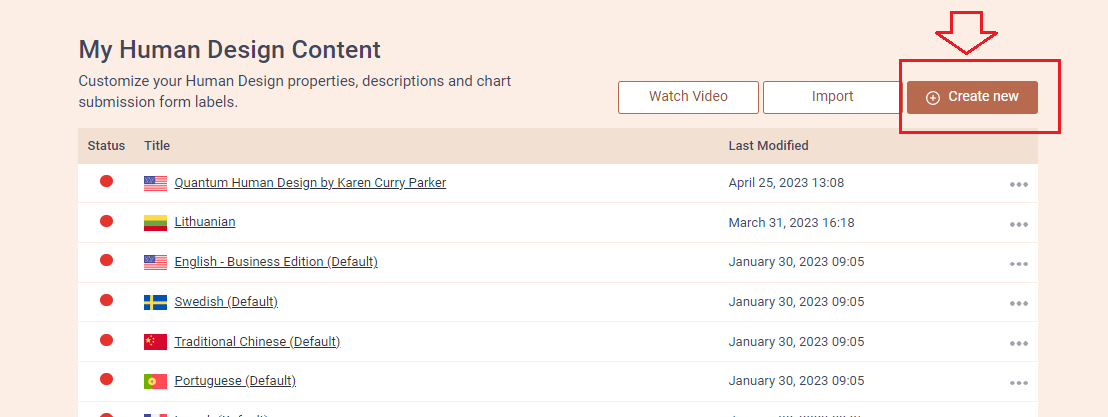
2. Type in the Title and select Locale date format. Click ‘Save’
3.Your created language will appear on the list at the My HD Content tool
4.Press on it and there you will be able to edit all properties and outcomes by pressing pencil icon next to them
NOTE: you can export and import languages if you want to keep a safe copy.
Here is a video to tutorial for you to follow:
Still have questions? Please message us on Live Chat or send an email to [email protected].