Prerequisites
Create a Campaign Monitor account.
Set up App connection
1. Login to your Bodygraph Chart account and open My Apps section.
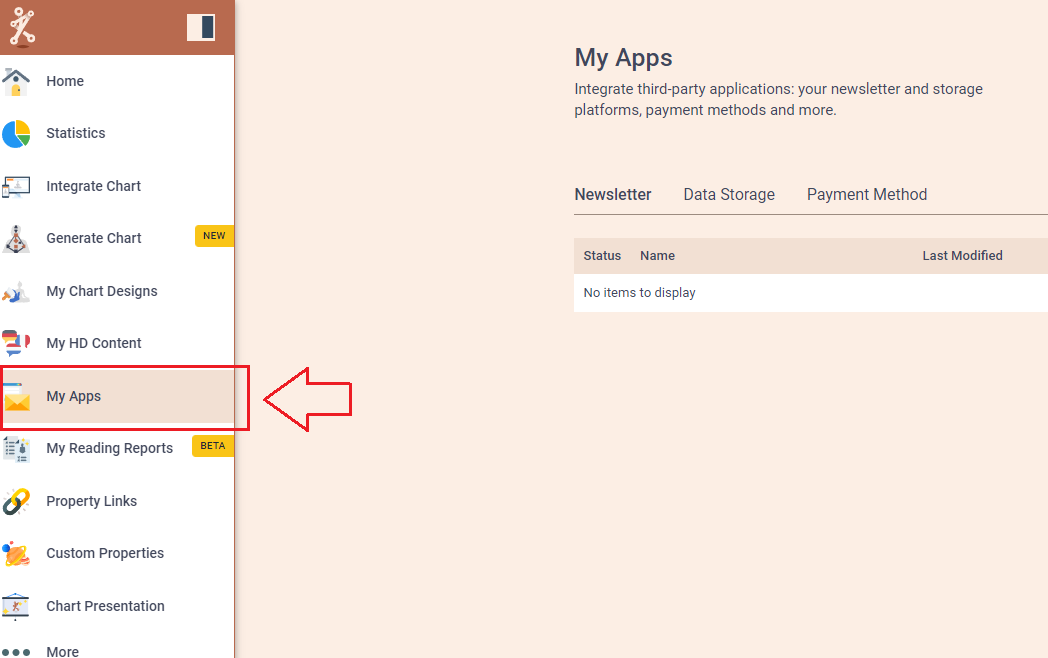
2. Press ‘Create new’ button and select Campaign Monitor app from the following options, then click ‘Next’.
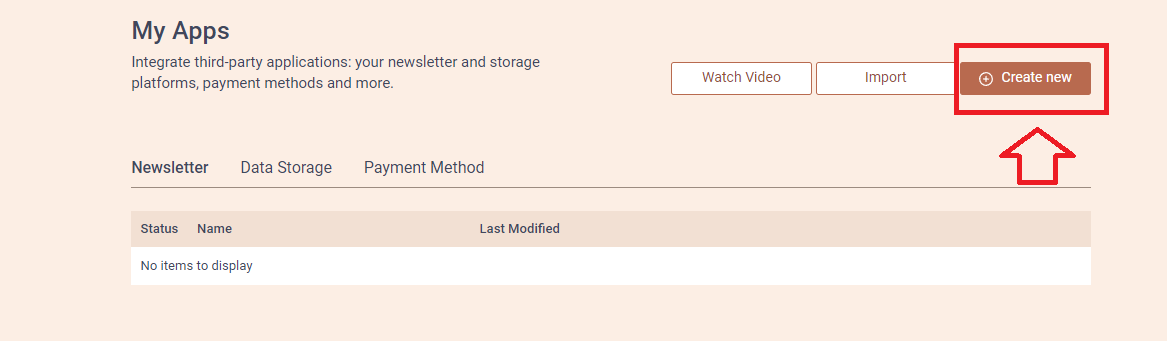
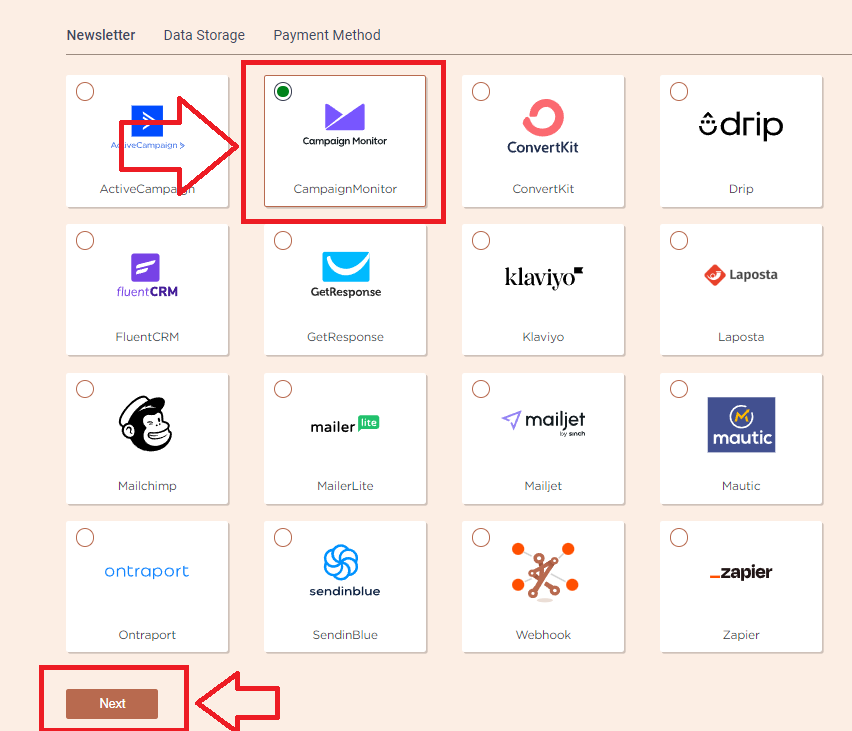
3. Add the Name (it can be anything you like) and head to the new tab to get to your Campaign Monitor account and collect API Key and Client ID.
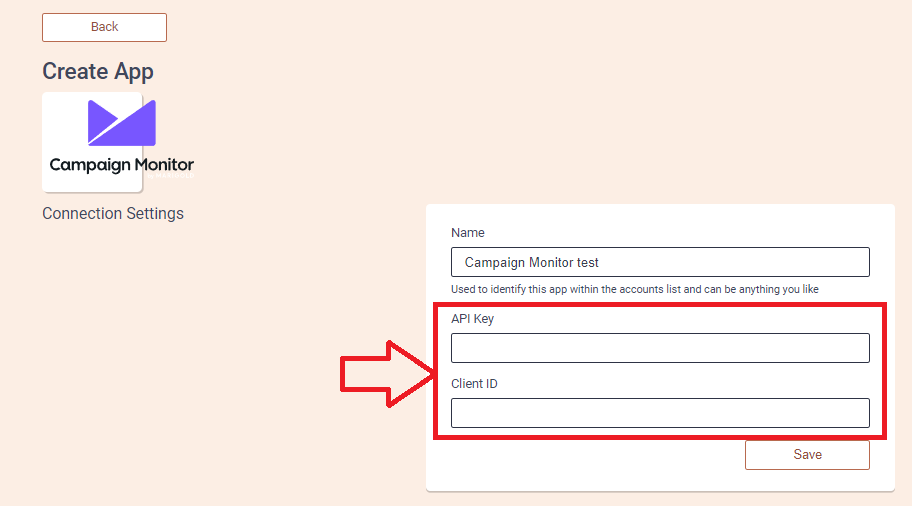
4. On the new tab open your Campaign Monitor dashboard and then click on your ‘Profile’ icon at the top right corner and select ‘Account settings’.
![]()
5. Select ‘API Keys’ from available options. You will be able to generate/reveal (if previously generated) API Key and copy Client ID there.
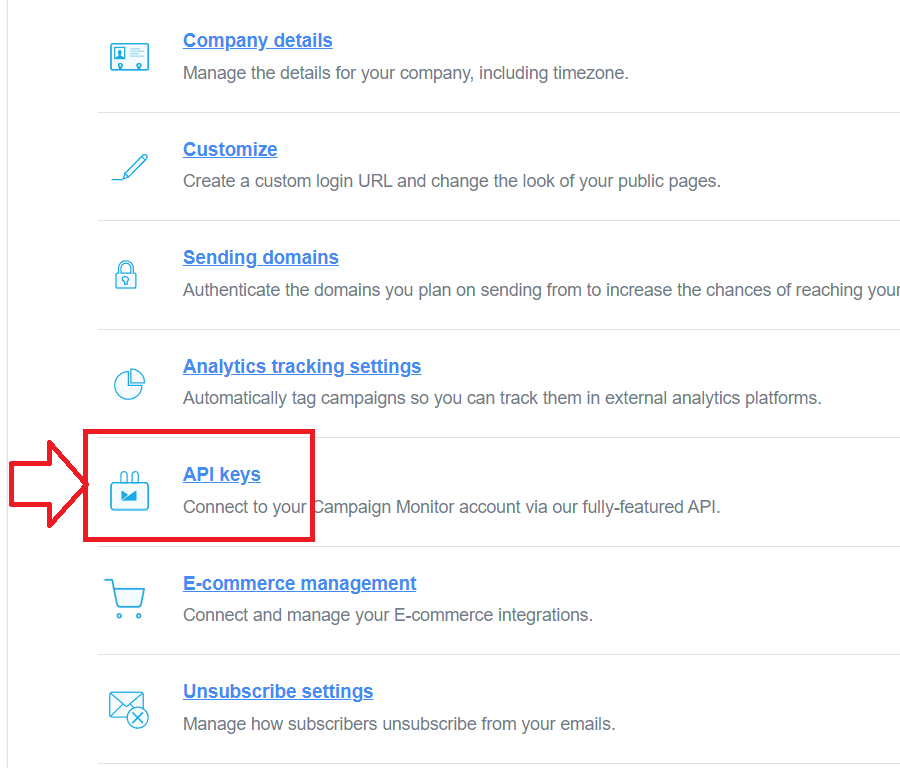
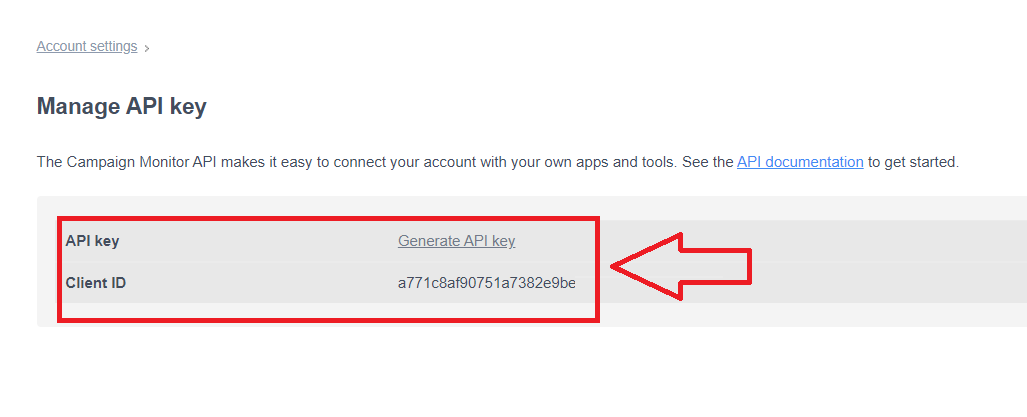
6. Copy the credentials and paste them to the previous tab where you left your Bodygraph Chart account open. Click ‘Save’ and then ‘Test Connection’. Check if the green indicator shows ‘Connection test successful’.
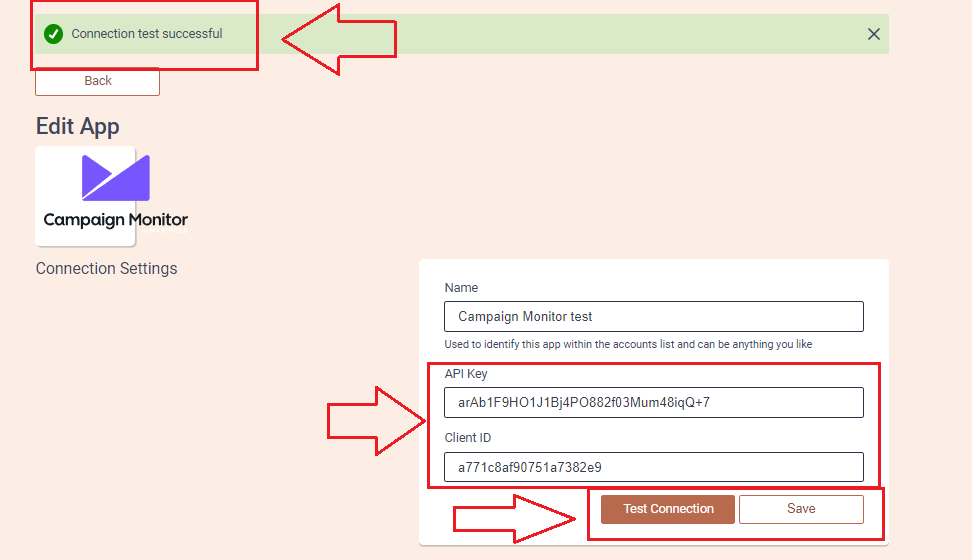
7. Select list as ‘My first list’, choose the custom fields that you want to be collected and sent to your Campaign Monitor account and click ‘Save’ Then click ‘Send test data’.
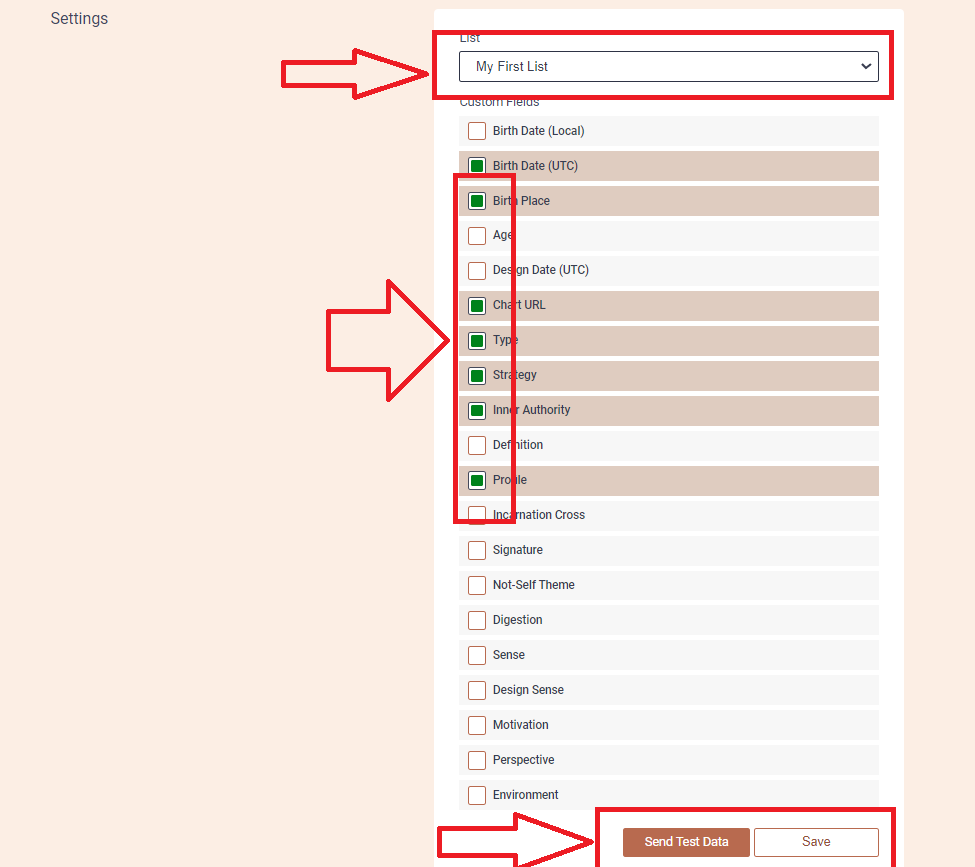
8. Now go back to Campaign Monitor dashboard to check if test data has been sent. Select ‘List & Subscribers’ on the top menu bar, then open ‘My First list’ and you should find test data sent from Alex account.
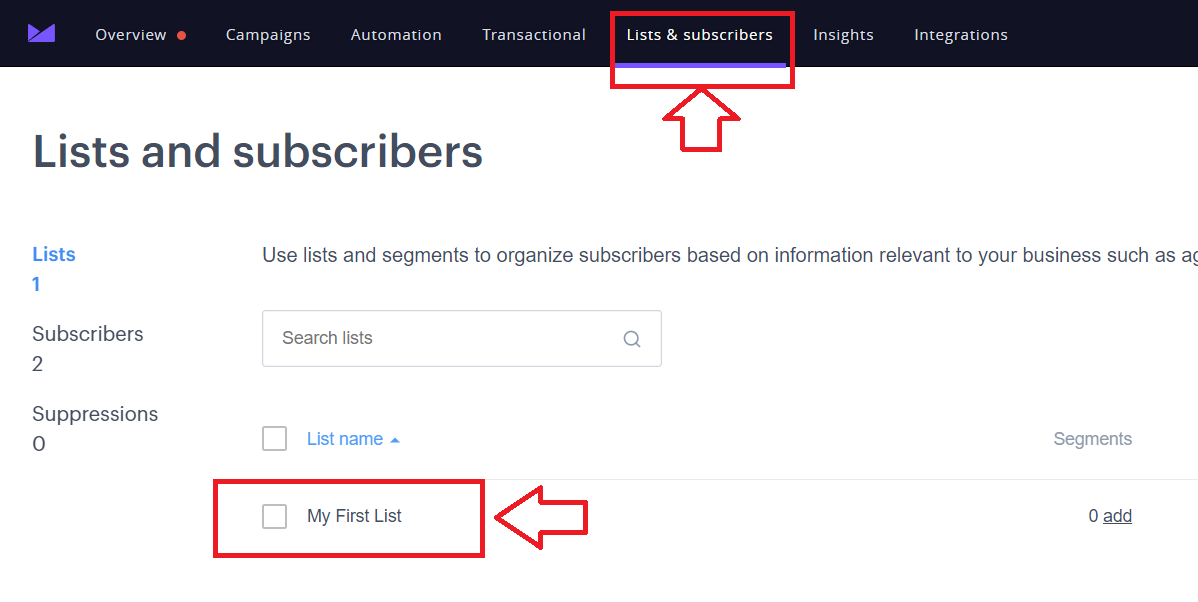
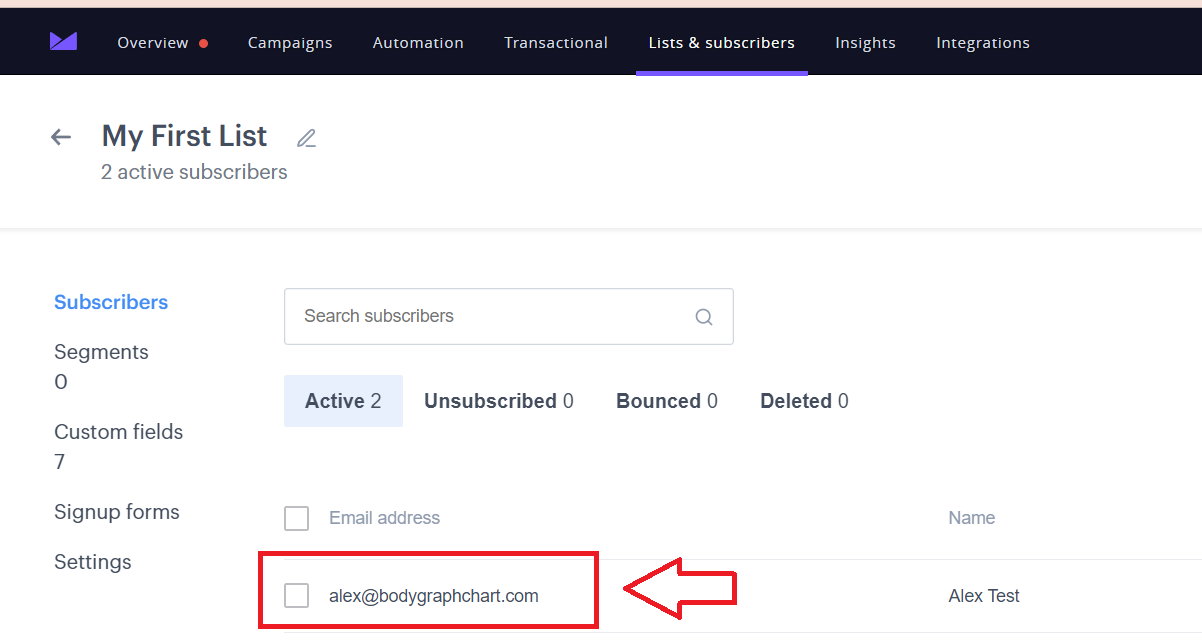
9. Go back to Bodygraph Chart account, then to Integrate chart, select the embed code that you are using/will use on your website and enable Campaign Monitor app at My Apps section, click ‘Save Changes’.
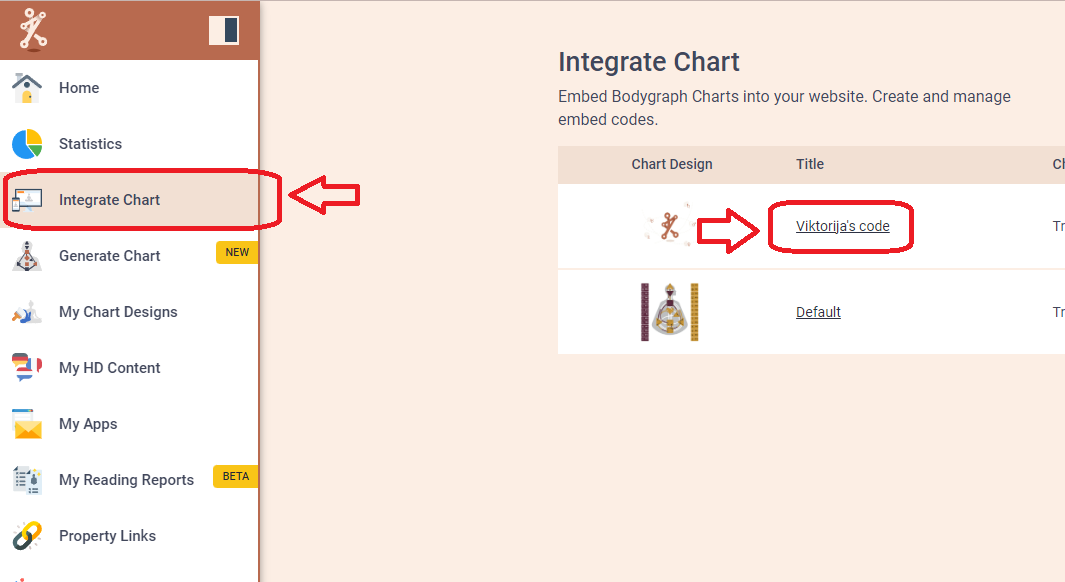
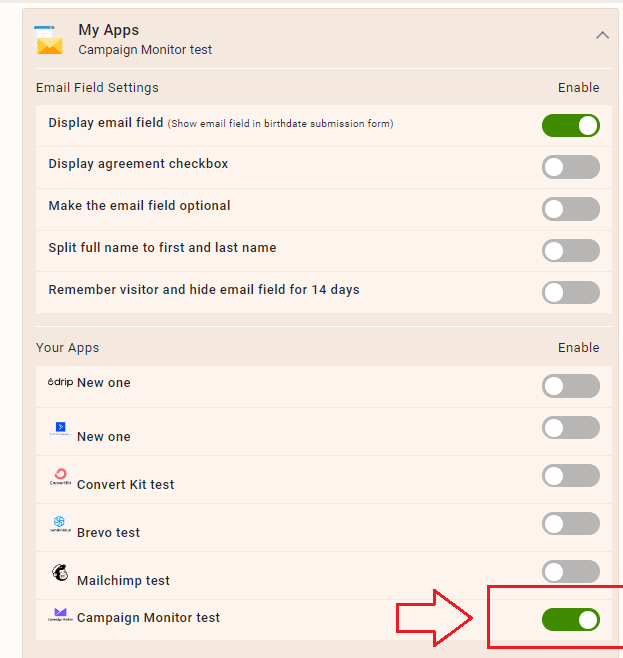
10. Final step is to test if the connection works successfully. Go to your website or Preview mode and submit the form to generate chart. Then go back to Campaign Monitor subscribers dashboard (refresh the page) to see if the data was collected successfully. All done!
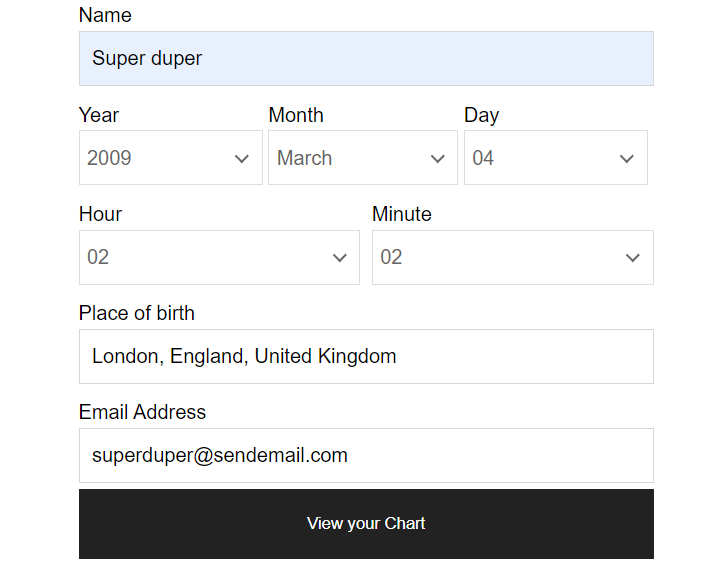
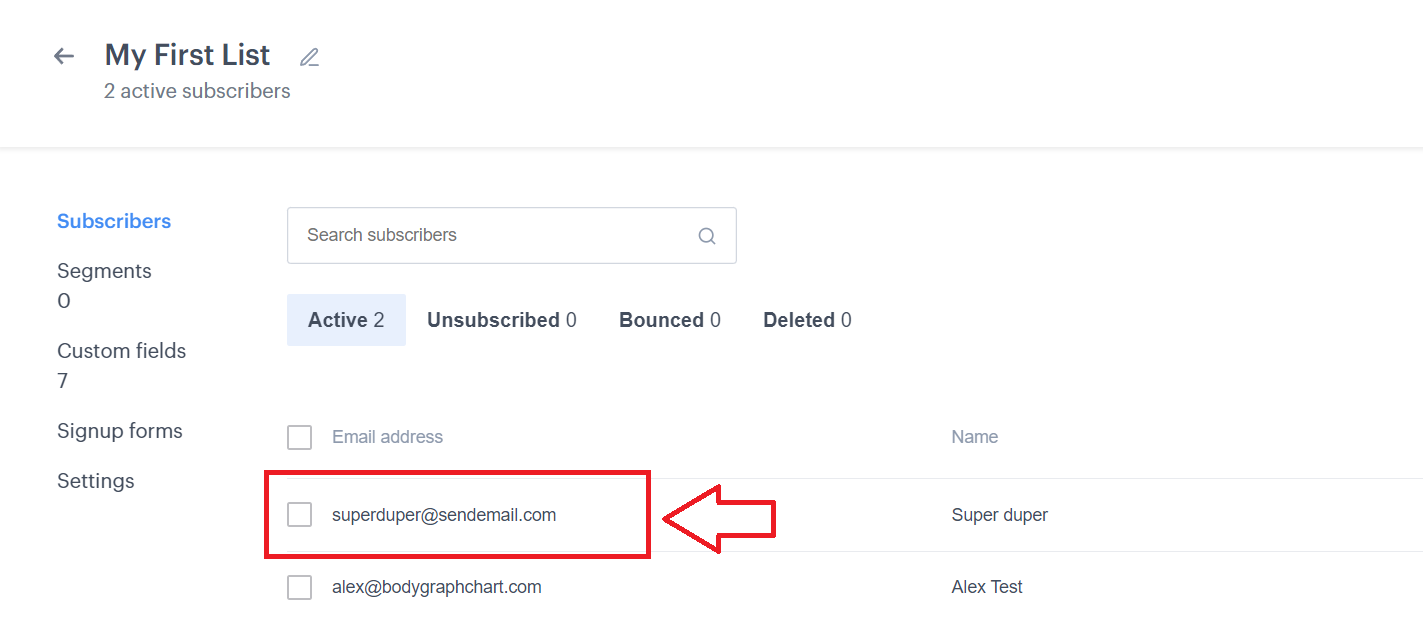
Still have questions? Please message us on Live Chat or send an email to [email protected].
You can also check a quick video tutorial here:
