Prerequisites
Create an Ontraport account.
Set up App connection
1. Login to your Bodygraph Chart account and open My Apps section.
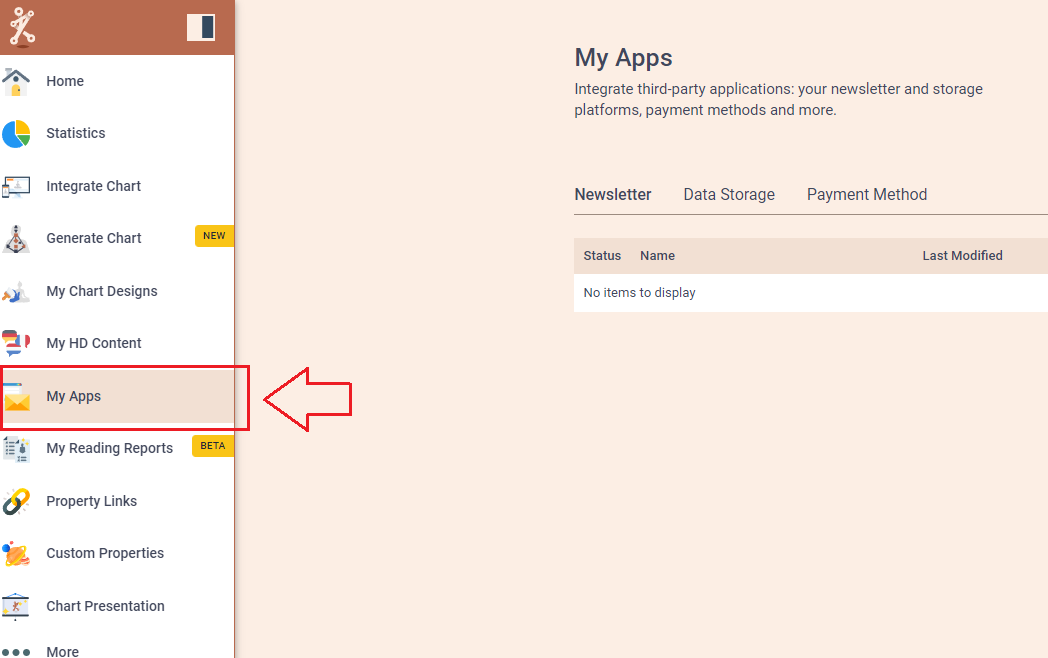
2. Press ‘Create new’ button and select Ontraport app from the following options, then click ‘Next’.
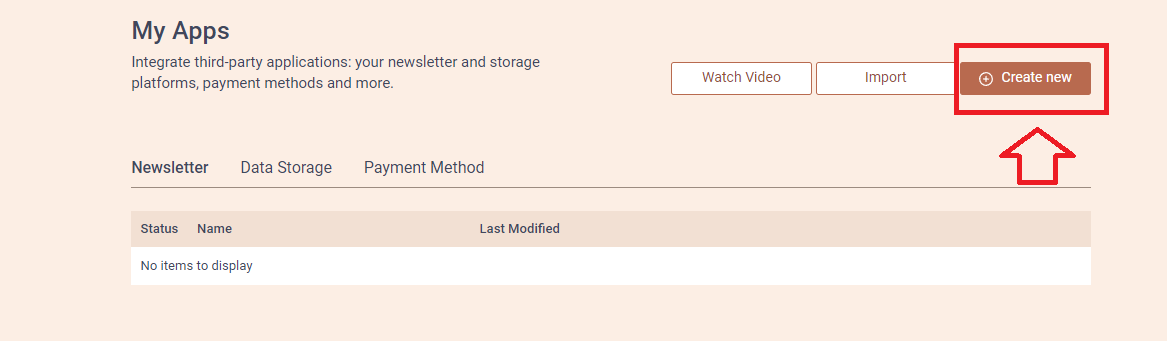
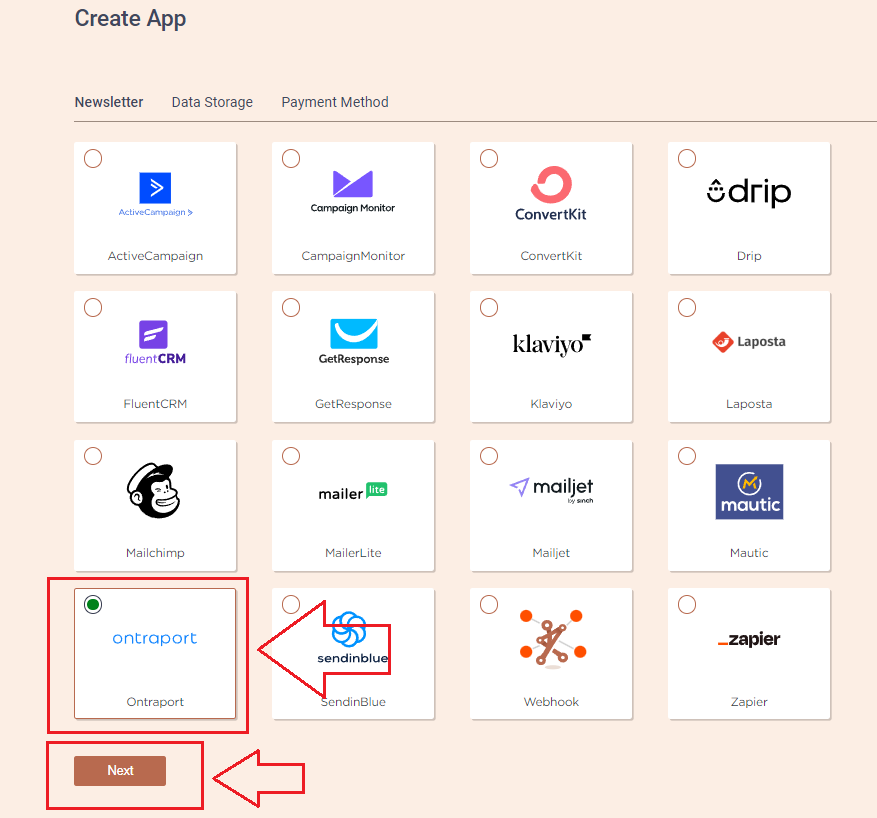
3. Add the Name (it can be anything you like) and head to the new tab to get to your Ontraport account and collect APP ID and API Key.
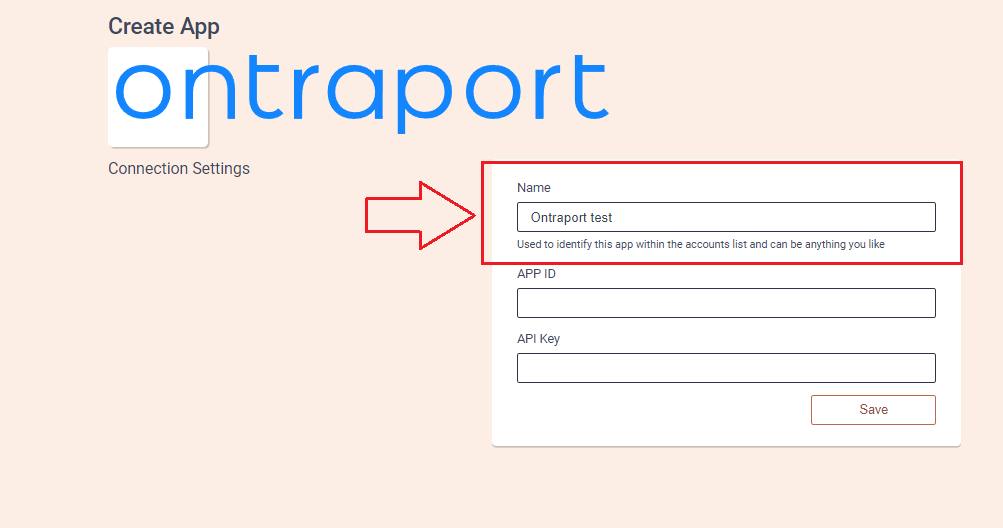
4. On the new tab open your Ontraport account. Press on your profile icon at the top right corner and select ‘Administration’. Then select ‘Integrations’ from the left menu and click on ‘Ontraport API instructions and key manager’.
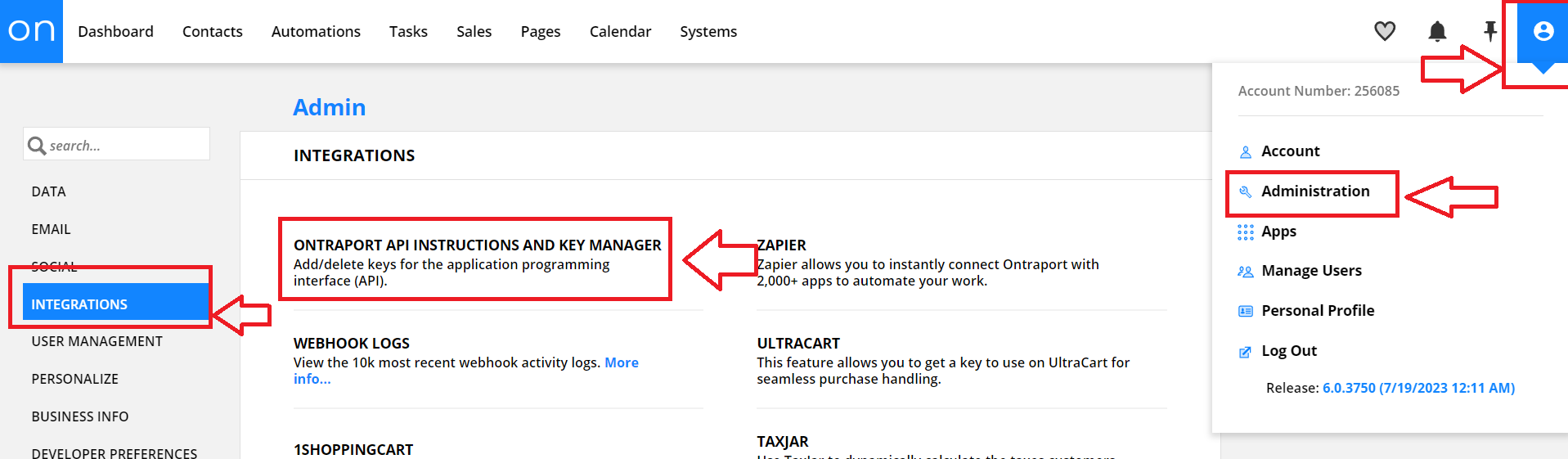
5. Press ‘New API Key’ button and follow the instructions to generate the keys. You will have to provide some information and agree to the terms. Once keys are generated copy those and go beck to the previous tab where you had your Bodygraph Chart app set up open.
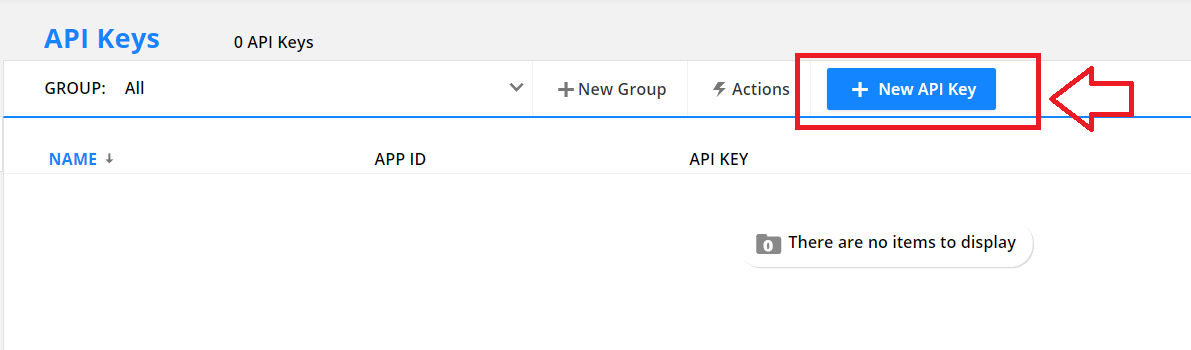
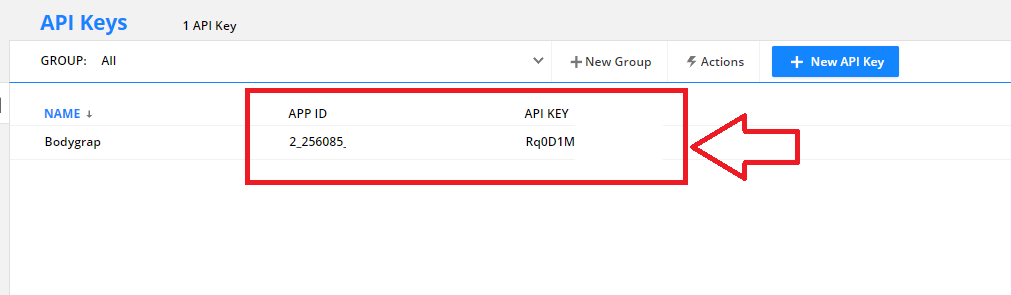
6. Paste the API Key and APP ID click ‘Save’ button. Then press ‘Test Connection’ button and see if the green indicator says ‘Connection test successful’.
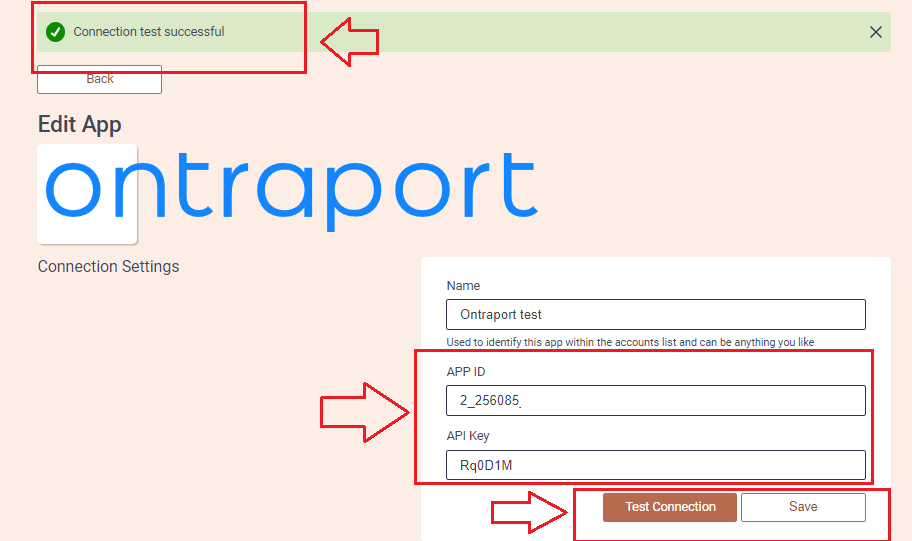
7. Then select the tags and custom fields that you want to be collected and sent over to Ontraport account. Then click ‘Save’ and ‘Send test data’.
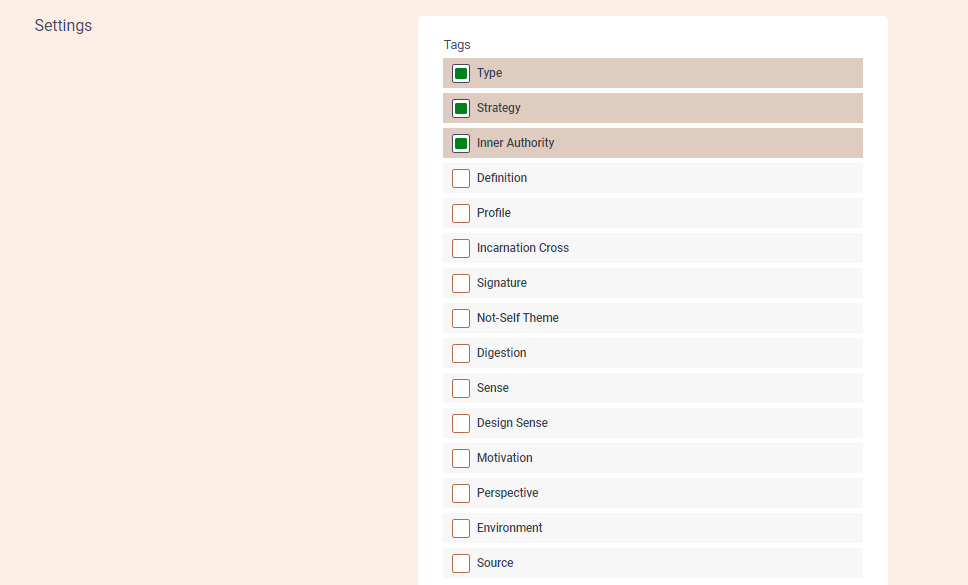
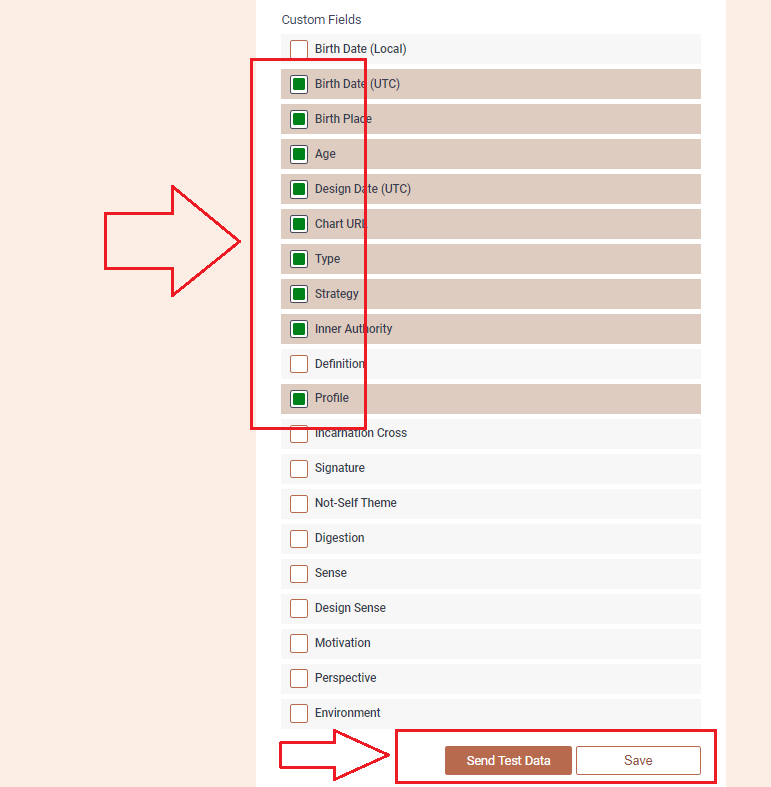
8. Go back to your Ontraport dashboard and select ‘Contacts’ form the top menu bar. You should find test data sent from Alex account there.
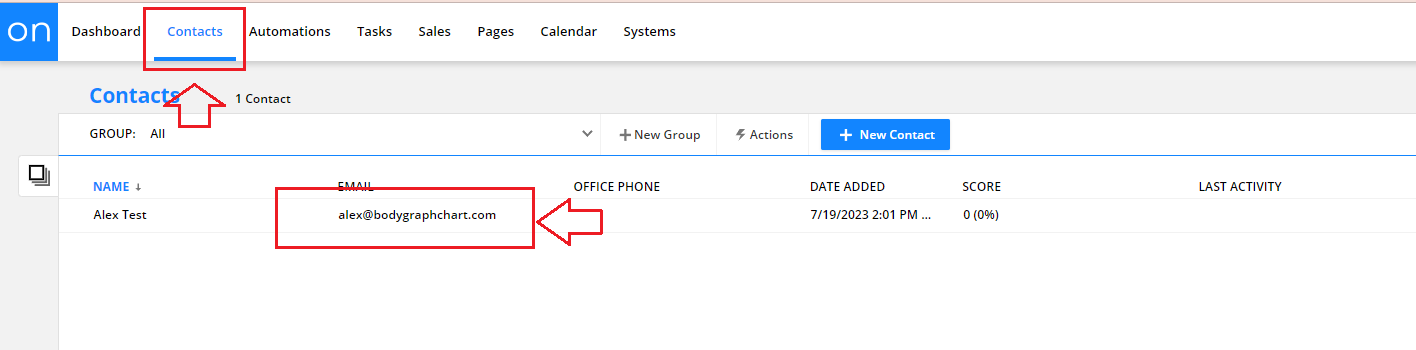
9. Go back to Bodygraph Chart account, then to Integrate chart, select the embed code that you are using/will use on your website and enable Ontraport app at My Apps section, click ‘Save Changes’.
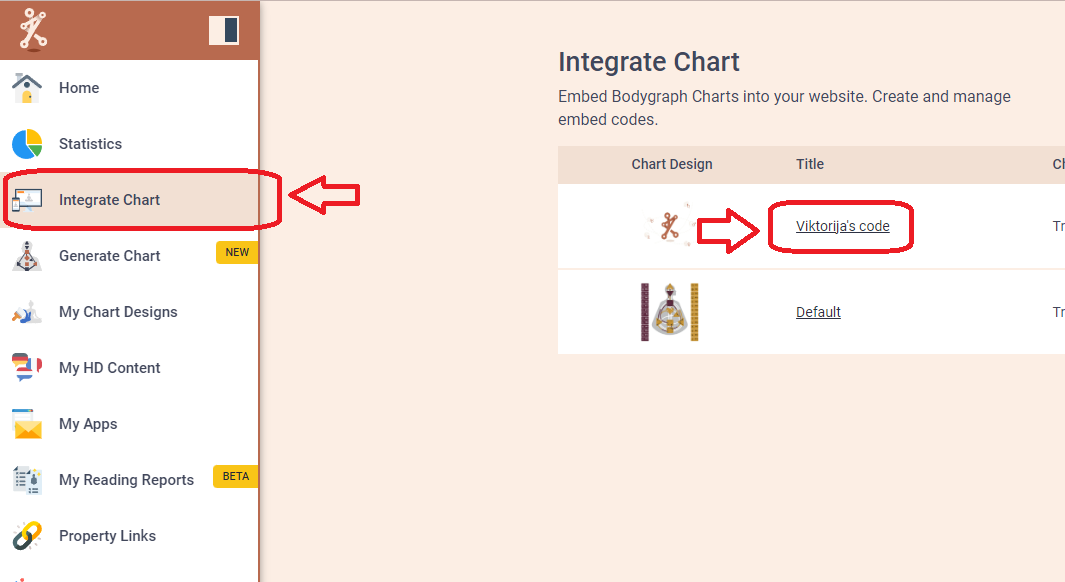
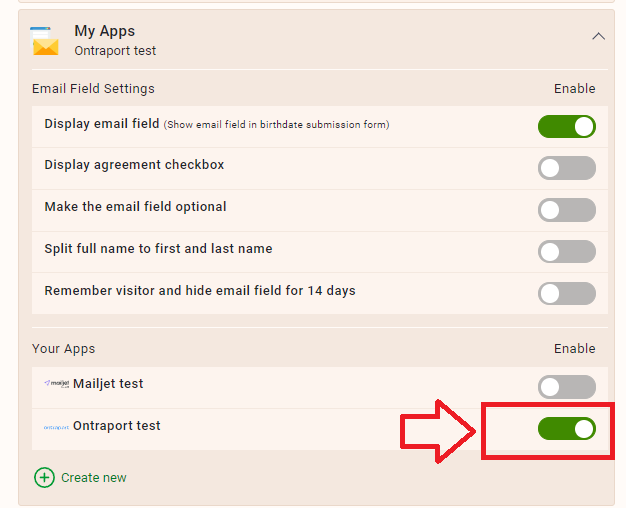
10. Final step is to test if the connection works successfully. Go to your website or Preview mode and submit the form to generate chart. Then go back to Ontraport contacts dashboard (refresh the page) to see if the data was collected successfully. All done!
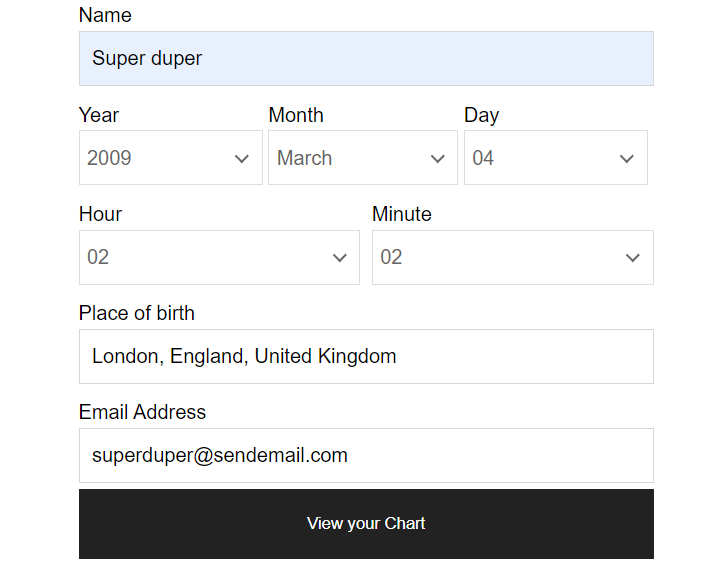

Still have questions? Please message us on Live Chat or send an email to [email protected].
You can also check a quick video tutorial here:
