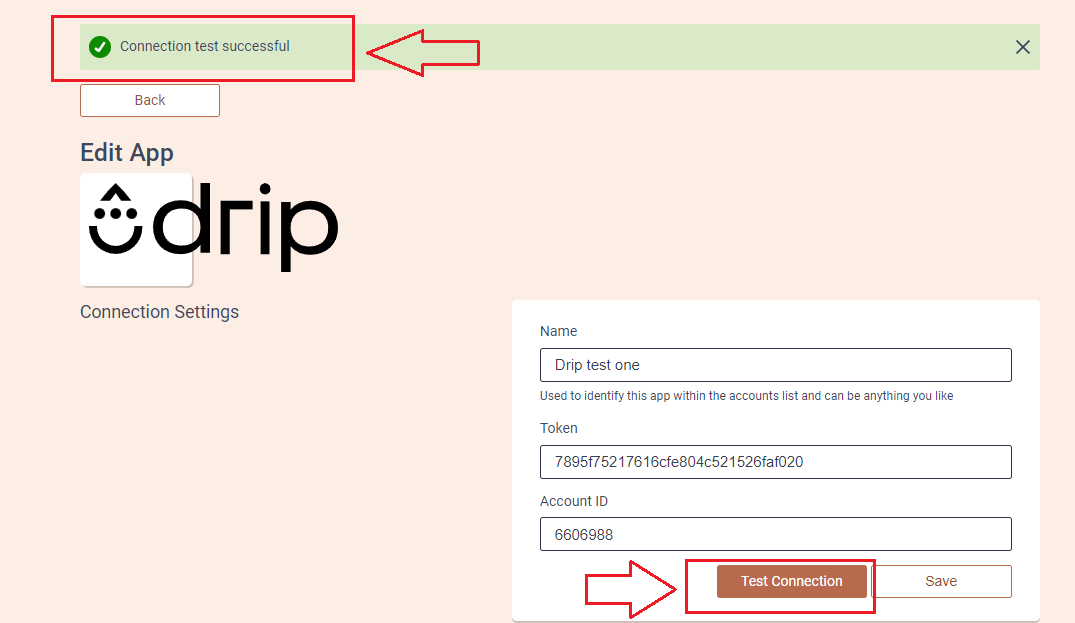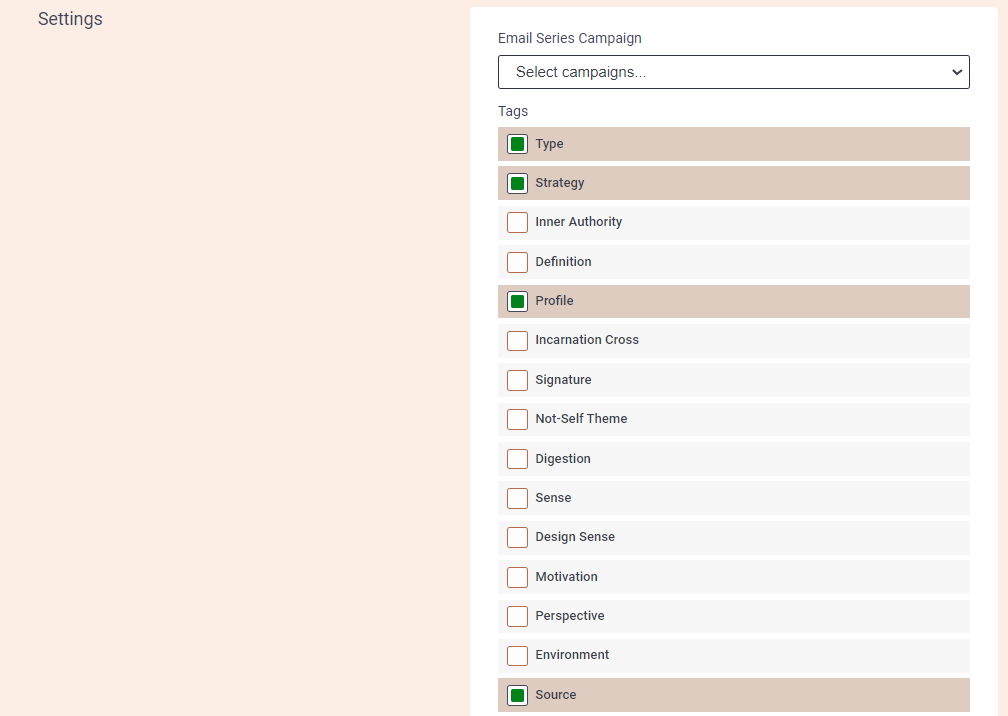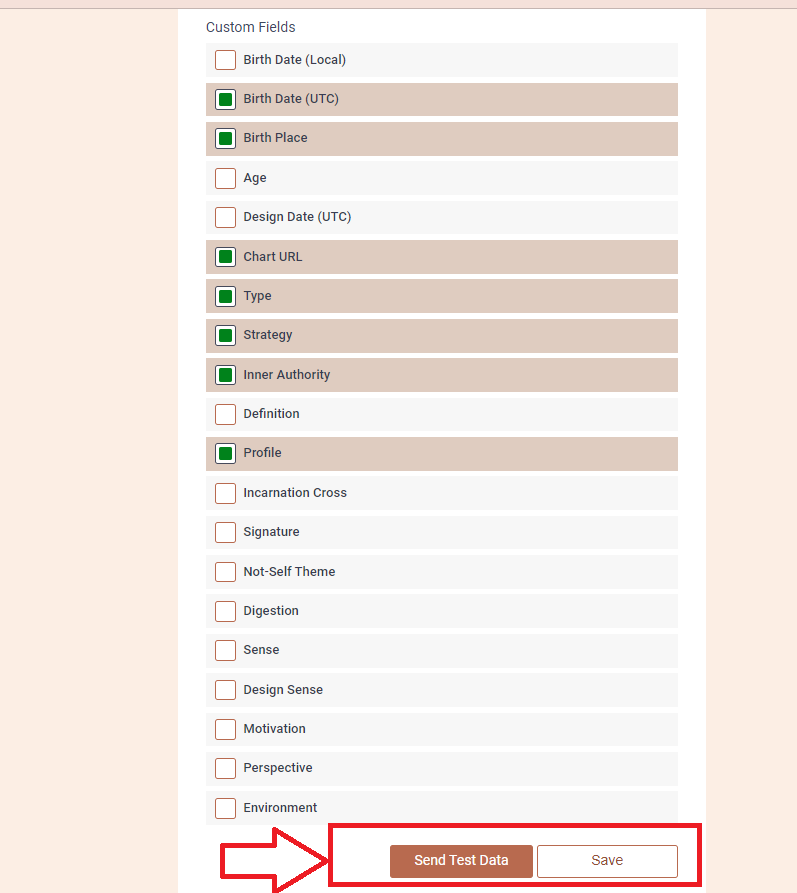Prerequisites
Create a Drip account.
Set up App connection
1. Login to your Bodygraph Chart account and open My Apps section.
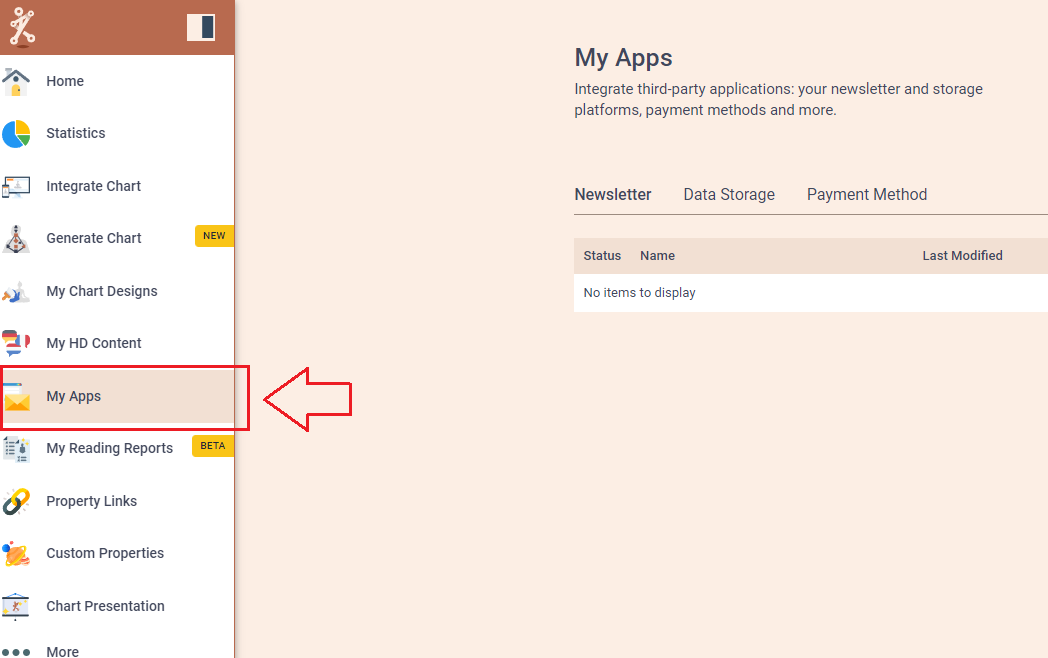
2. Press ‘Create new’ button and select Drip app from the following options, then click ‘Next’.
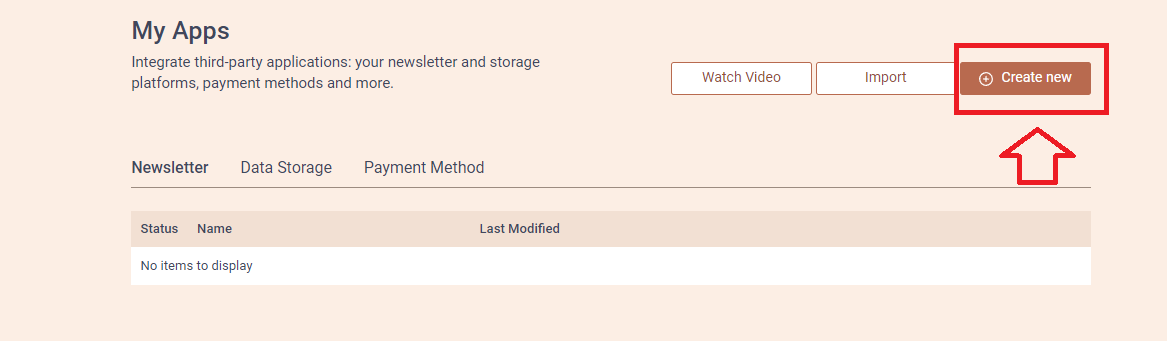
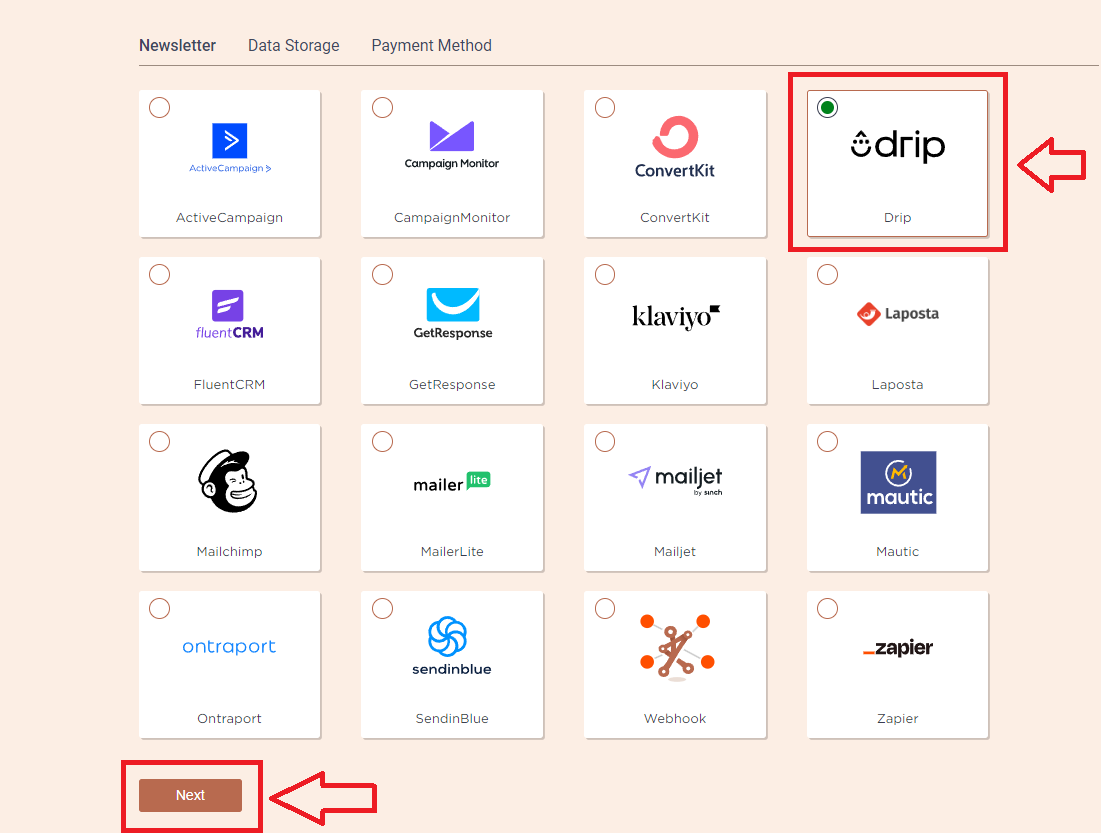
3. Add the Name (it can be anything you like) and head to the new tab to get to your Drip account and collect Token and Account ID.
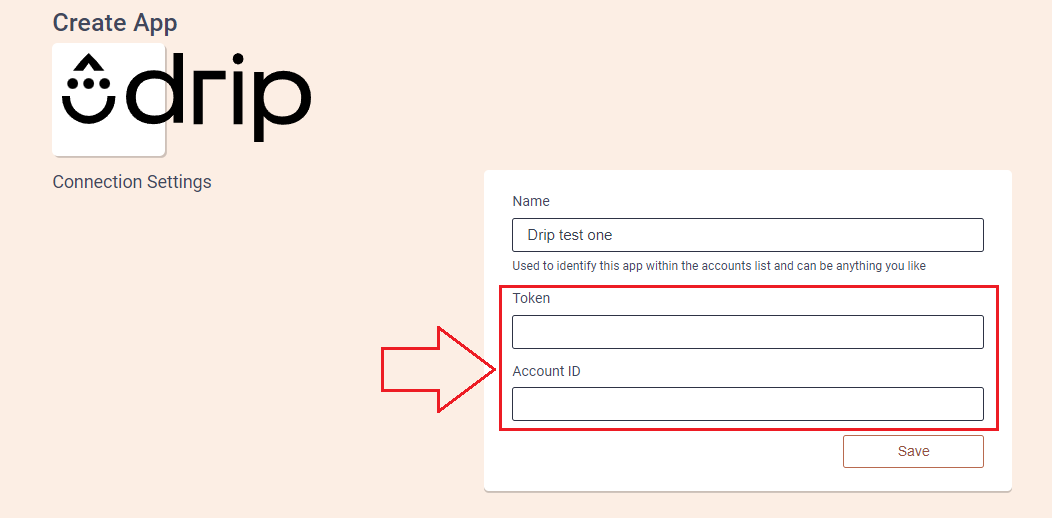
4. To find Token, login to your Drip dashboard, then click on your profile icon located at the top right corner and then ‘User Settings’.
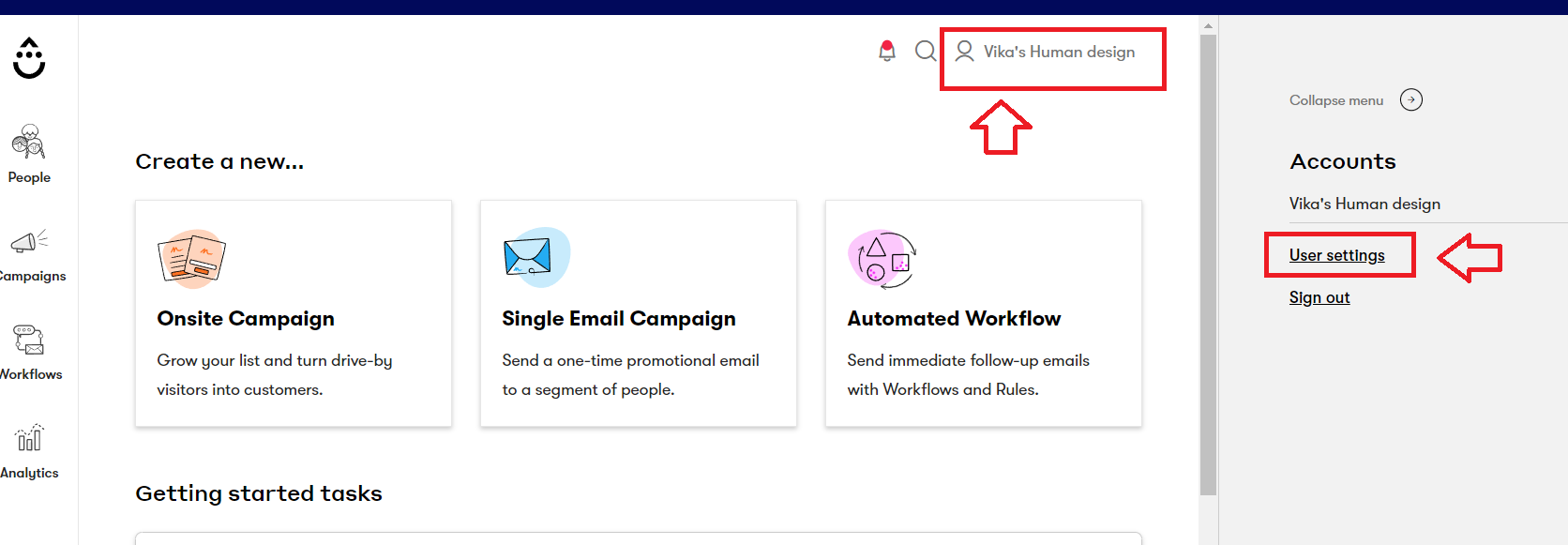
5. Scroll down and you will be able to find API Token. Copy the token and paste it at the Bodygraph Chart account on the previous tab.
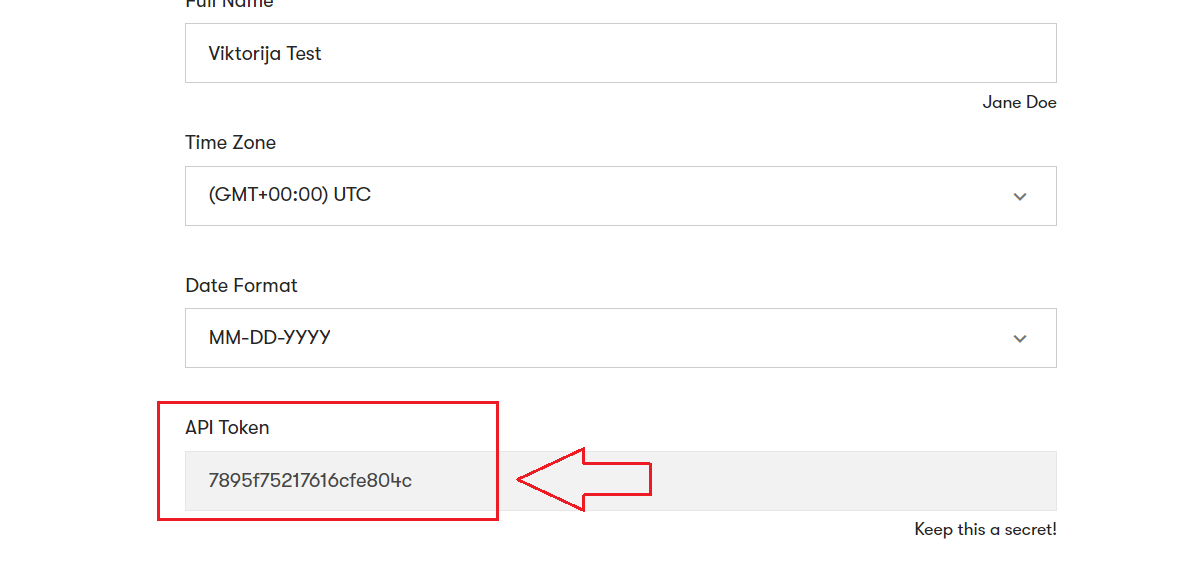
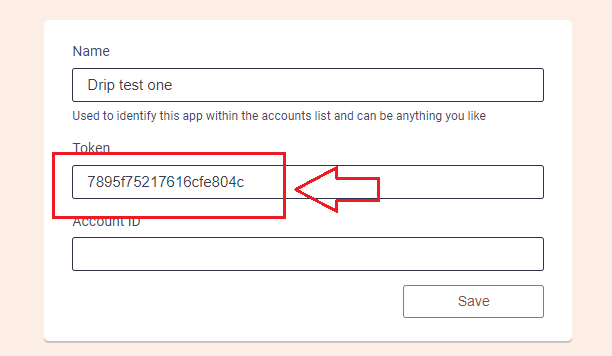
6. Go back to Drip dashboard. Press ‘Settings’ icon at the bottom left corner, then select ‘Account’ where you will be able to find Account ID. Copy the ID and paste at Bodygraph Chart account on the previous tab. Click ‘Save’.

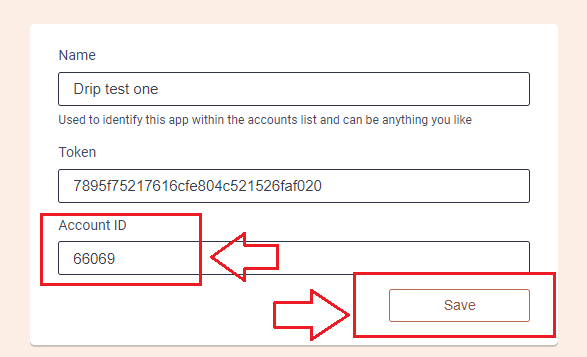
7. Now it is time to test the connection. Press ‘Test Connection’ button and see if you get green indicator that connection has been successful.
8. Select the Tags and Custom fields and click ‘Save’, then ‘Send test data’ button.
9. Now go back to Drip dashboard to check if test data has been sent. Select ‘People’ from the menu and then ‘Active’. See if there is data sent from [email protected]. You can open it and see if tags and Custom fields were collected.
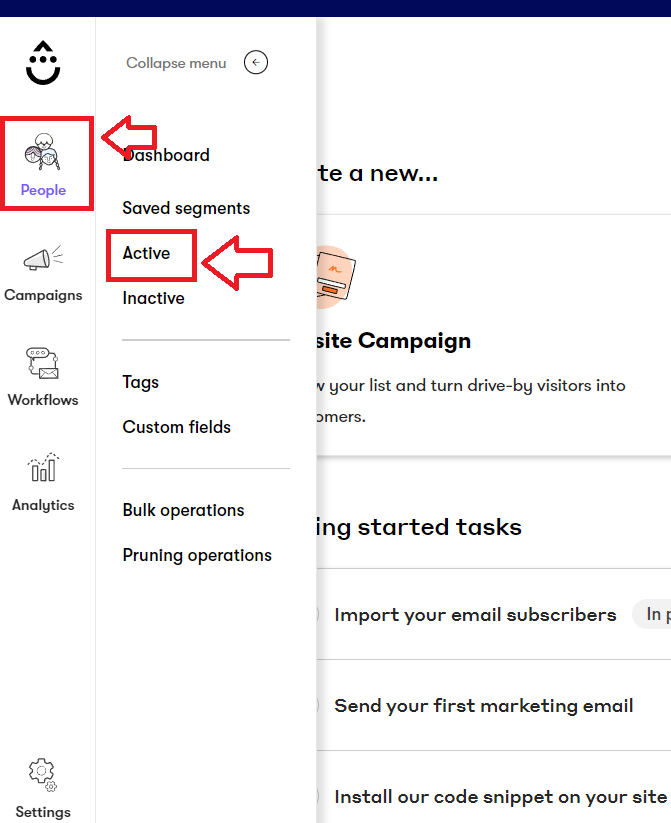
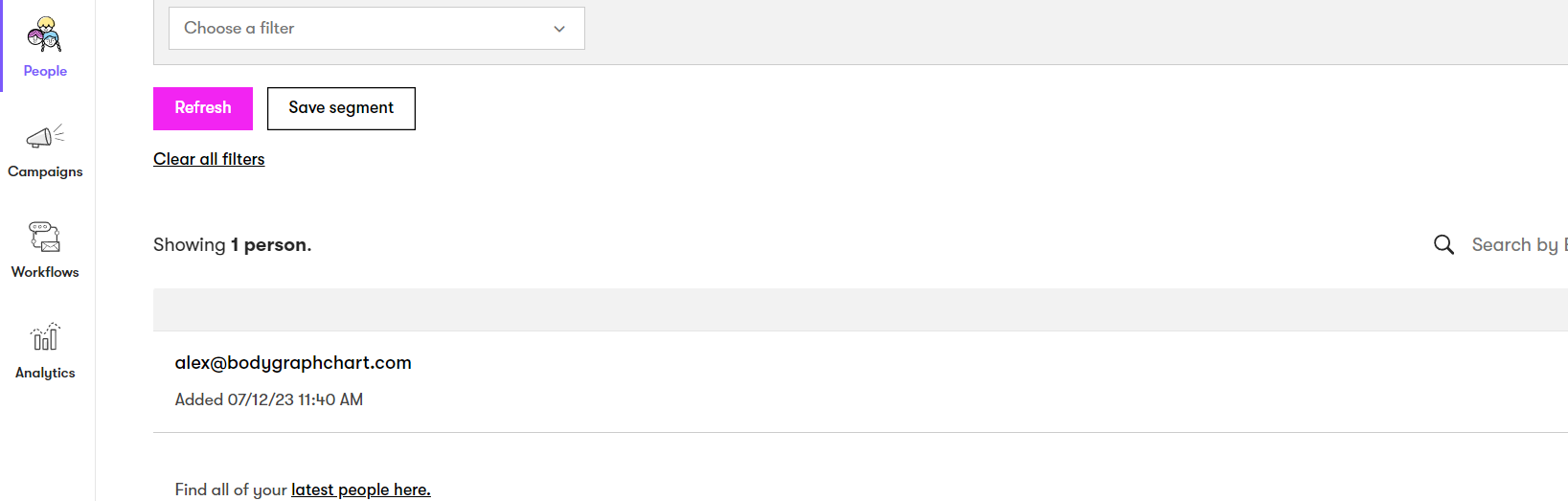
10. Go back to Bodygraph Chart account, then to Integrate chart, select the embed code that you are using/will use on your website and enable Drip app at My Apps section, click ‘Save Changes’.
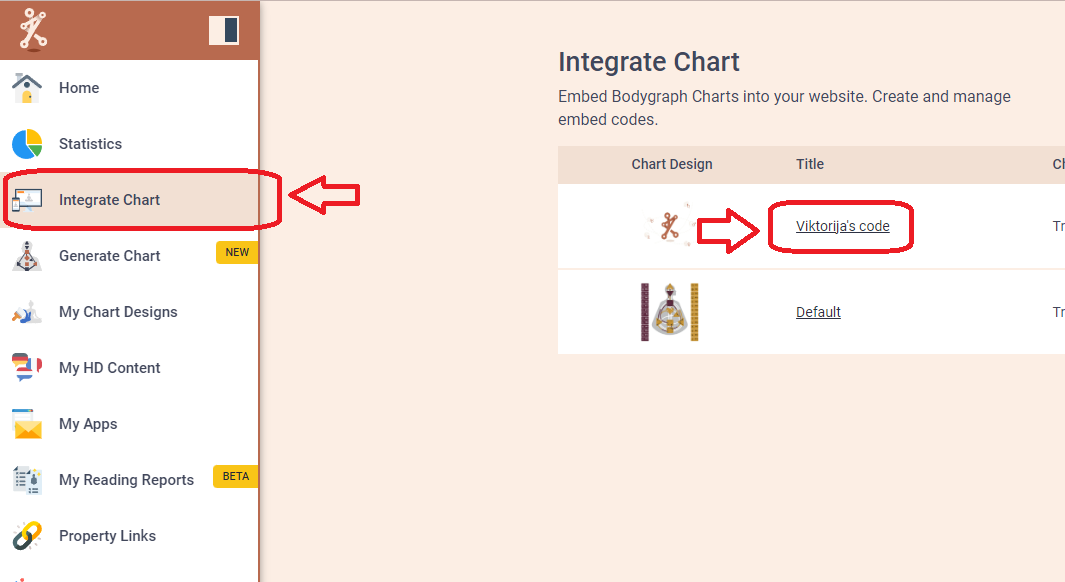
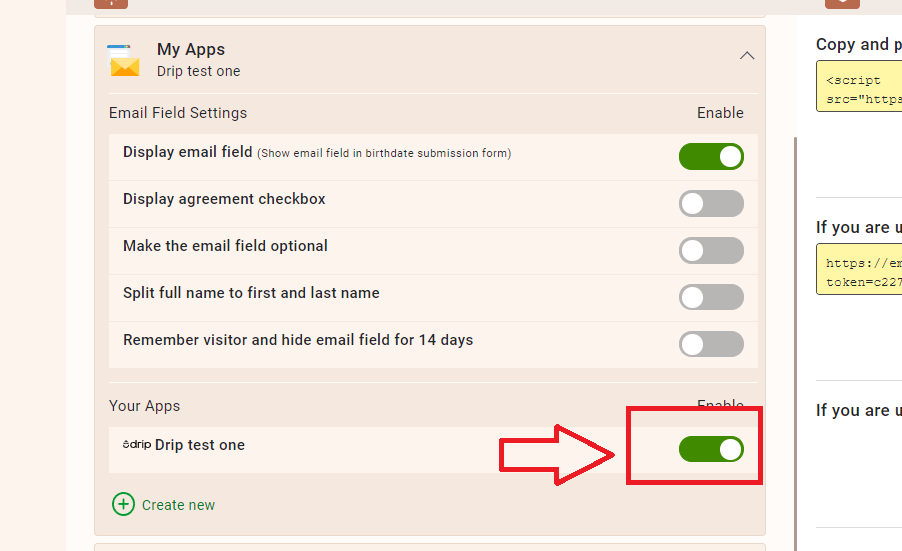
11. Final step is to test if the connection works successfully. Go to your website or Preview mode and submit the form to generate chart. Then go back to Drip dashboard to see if the data was collected successfully. All done!
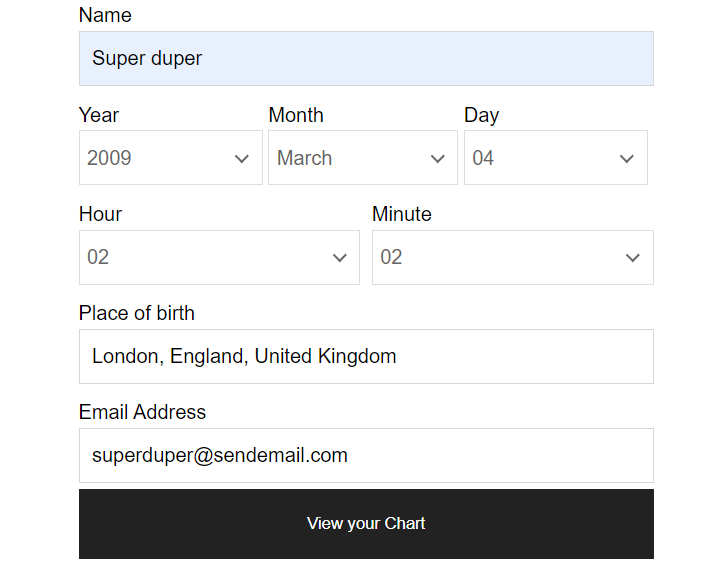
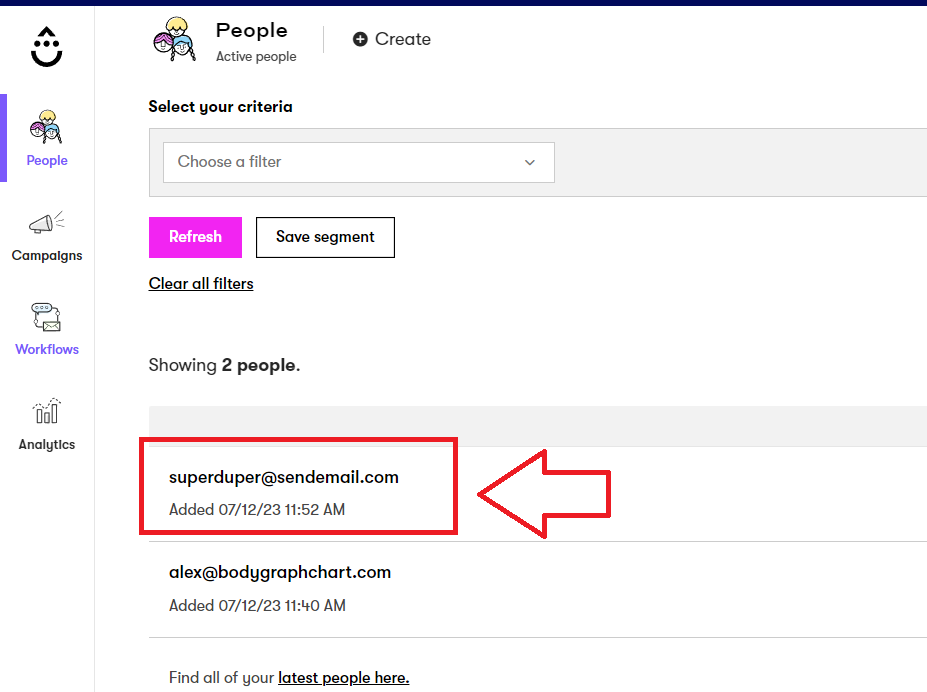
Still have questions? Please message us on Live Chat or send an email to [email protected].
Also, you can check a quick video tutorial here: