Prerequisites
Create a Laposta account.
Set up App connection
1. Login to your Bodygraph Chart account and open My Apps section.
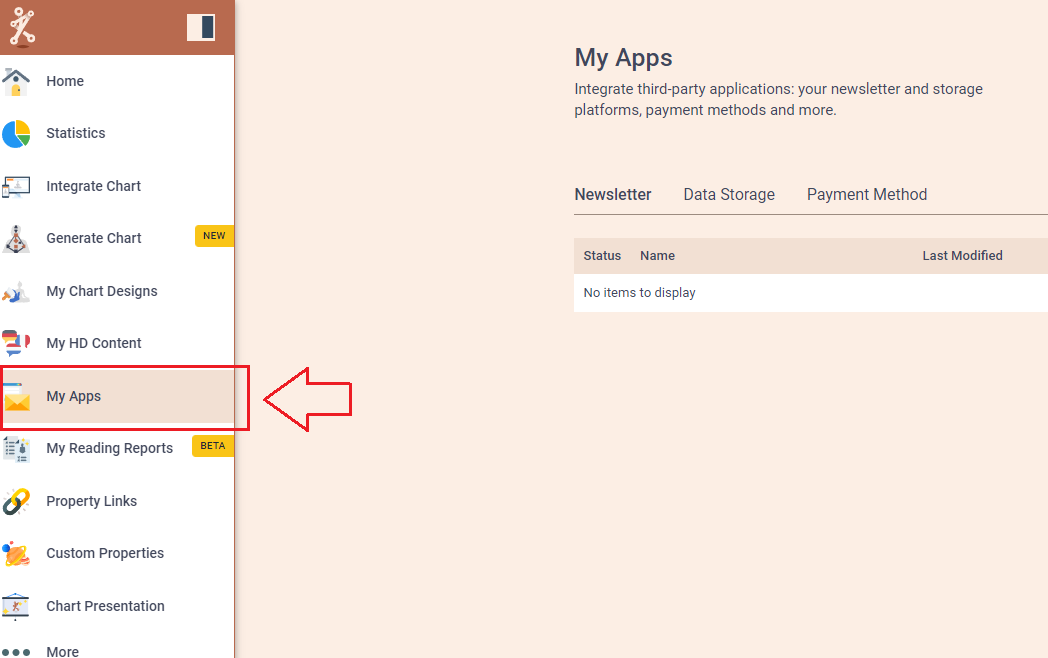
2. Press ‘Create new’ button and select Laposta app from the following options, then click ‘Next’.
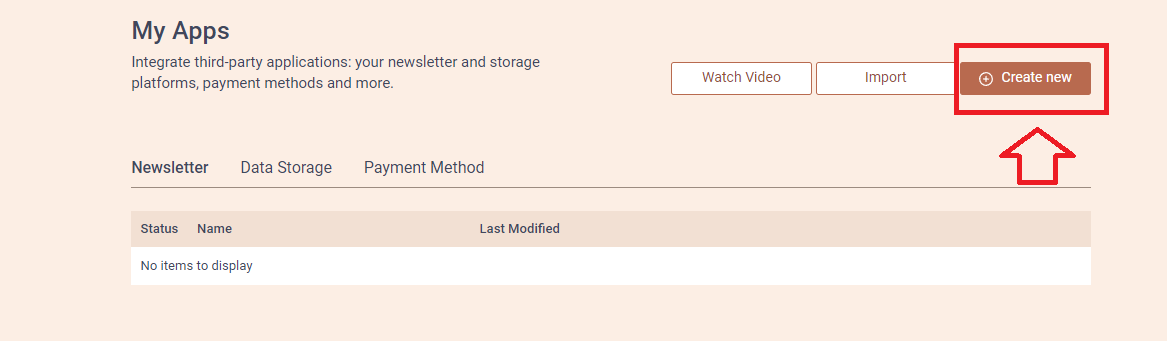
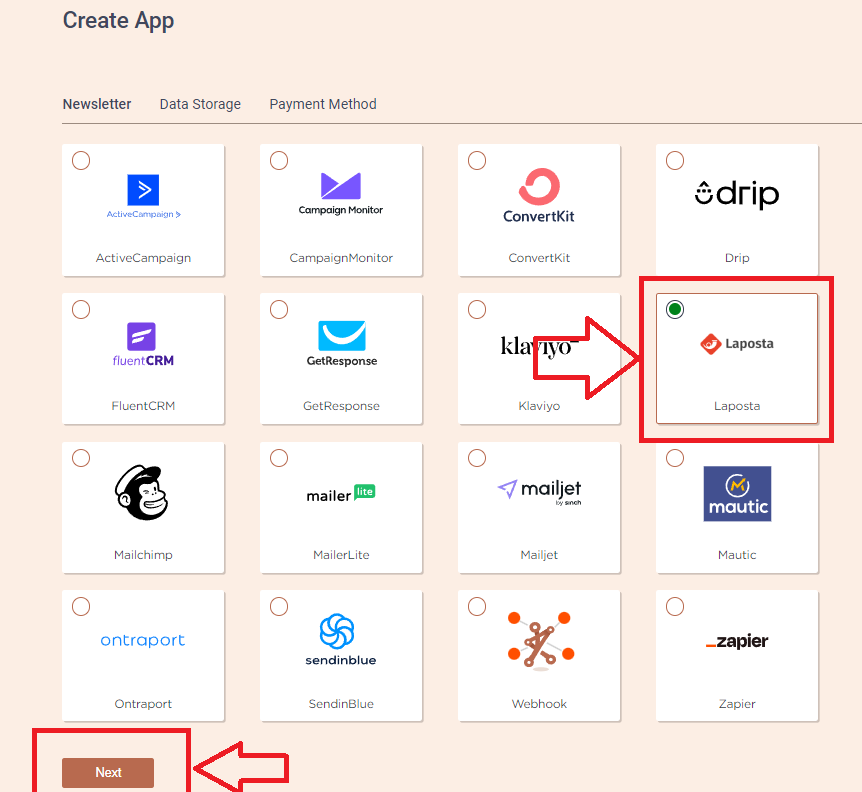
3. Add the Name (it can be anything you like) and head to the new tab to get to your Laposta account and collect API Key.
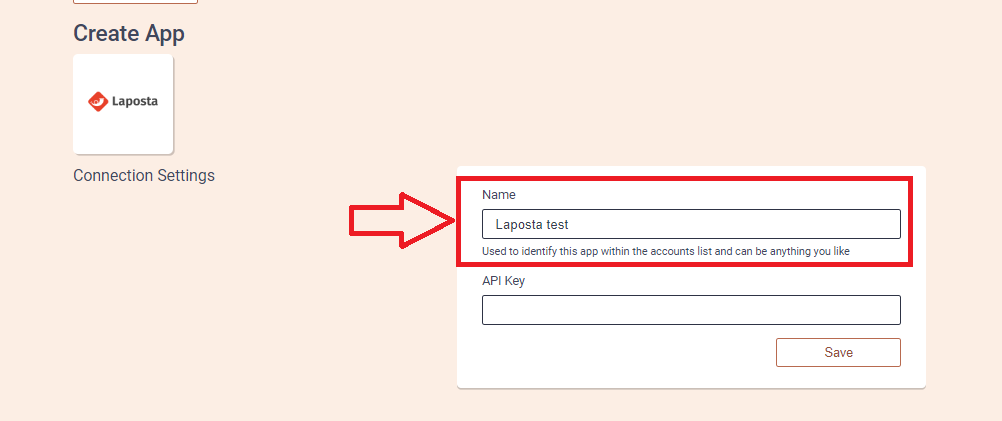
4. On the new tab open your Laposta dashboard and then click on ‘Settings’ at the top right corner. Then select ‘Connect’ tab and press ‘New API Key’ button.
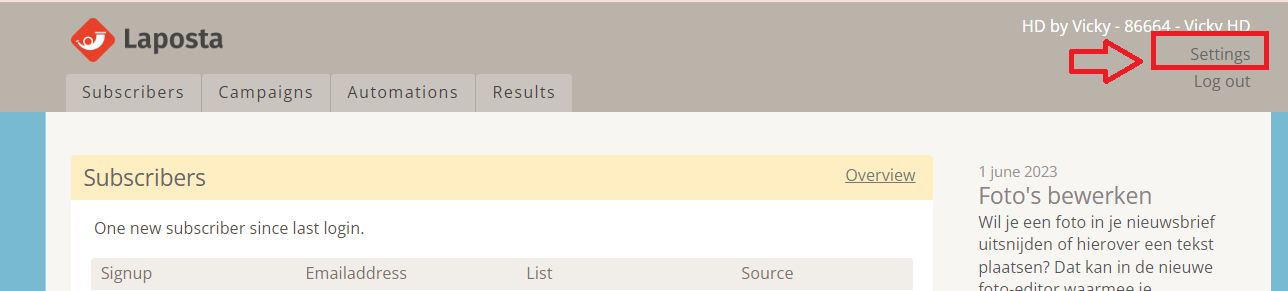
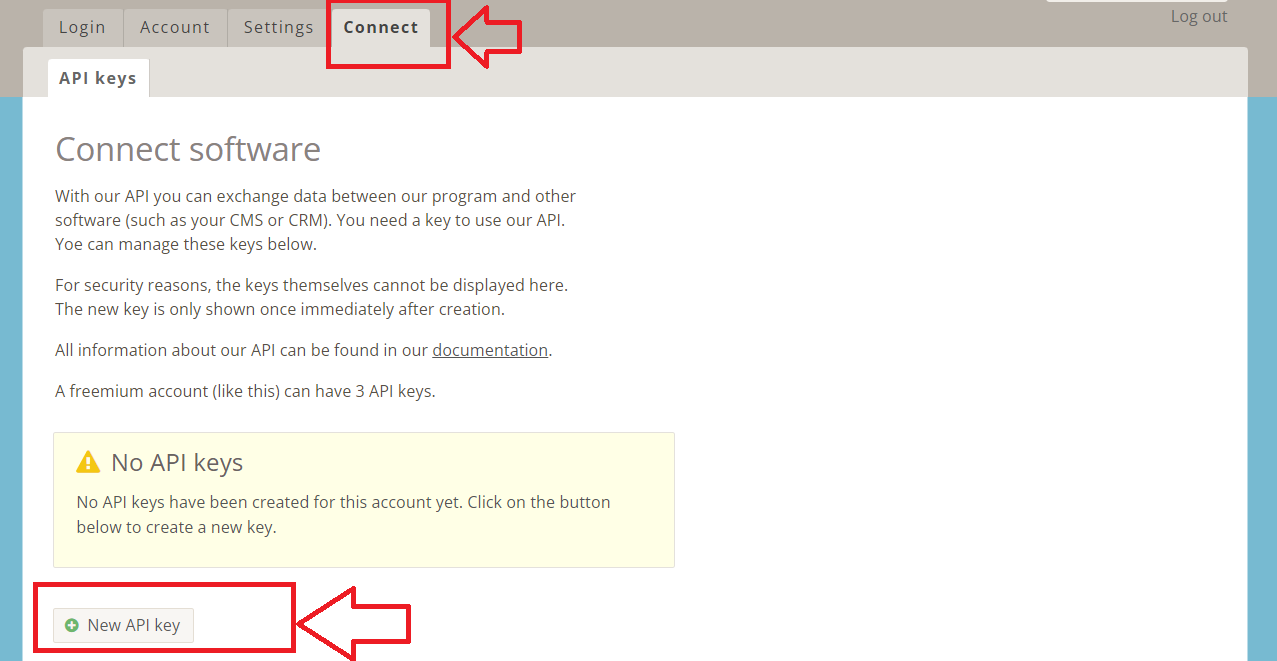
5. Give API Key name, type in your password and press ‘Save and Show key’ button. Copy API Key and go back to the previous tab where you left your Bodygraph Chart app set up open.
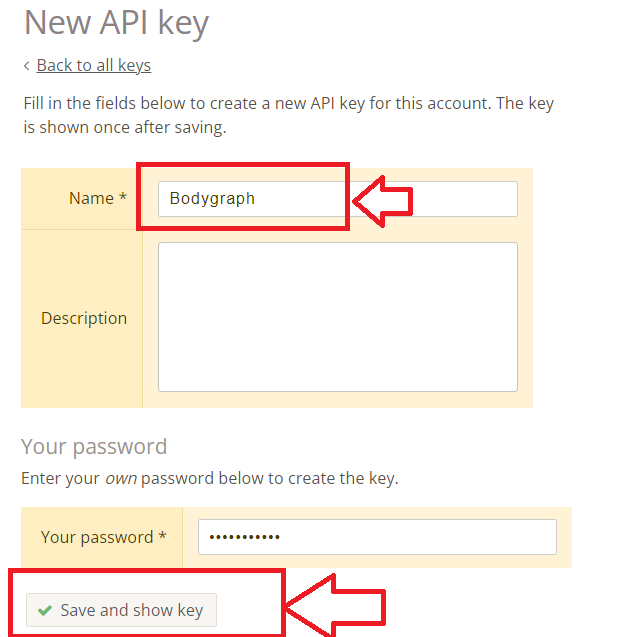
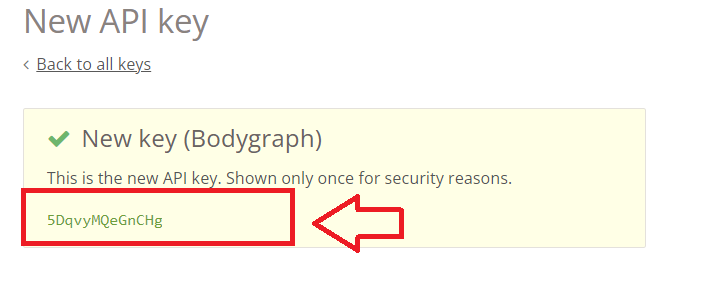
6. Paste the API Key and click ‘Save’ button. Then press ‘Test Connection’ button and see if the green indicator says ‘Connection test successful’.
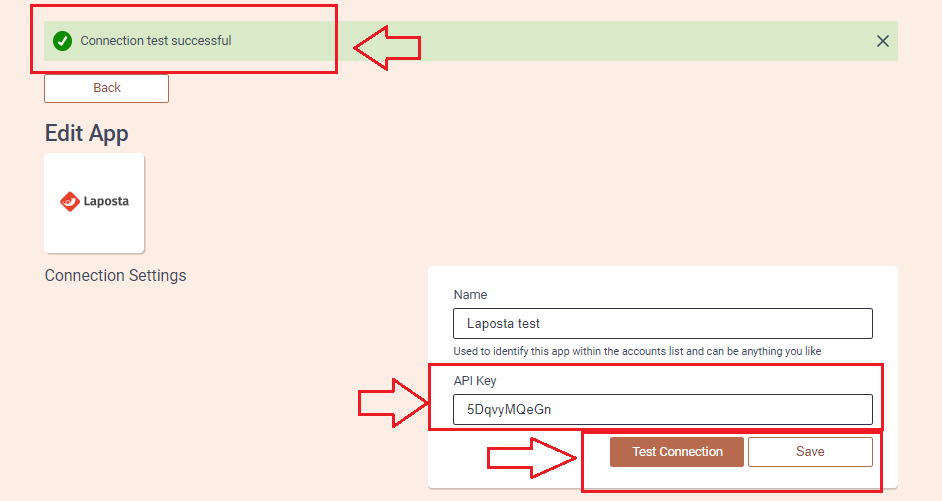
7. Then select the list ‘Lijst om te testen’ and custom fields that you want to be collected and sent over to Laposta account. Then click ‘Save’ and ‘Send test data’.
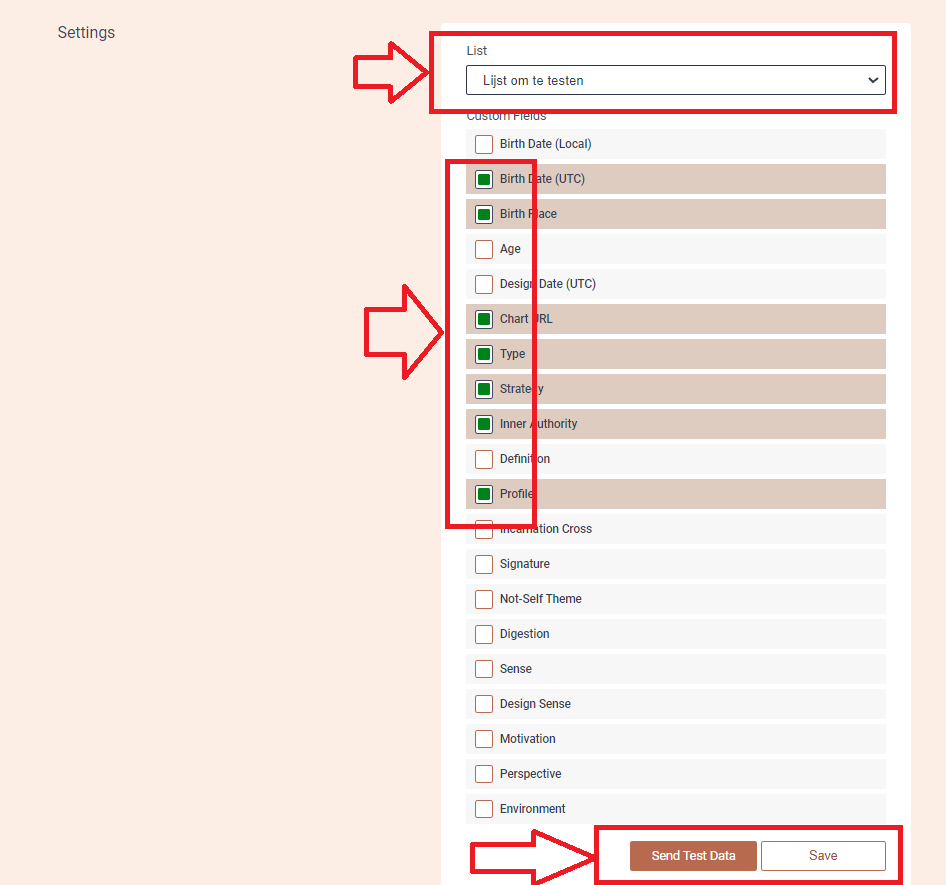
8. Go back to your Laposta main dashboard and you will see the test data sent from Alex account.
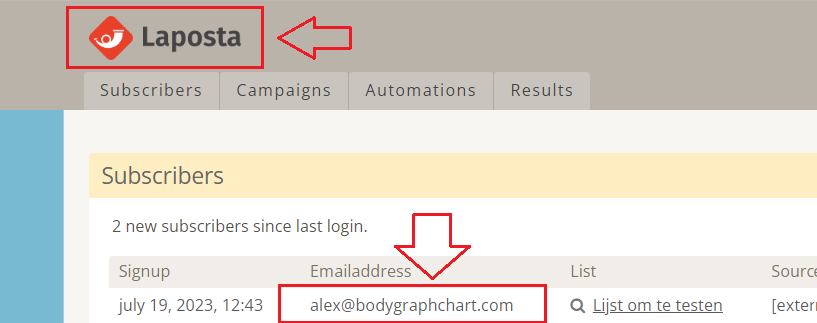
9. Go back to Bodygraph Chart account, then to Integrate chart, select the embed code that you are using/will use on your website and enable Laposta app at My Apps section, click ‘Save Changes’.
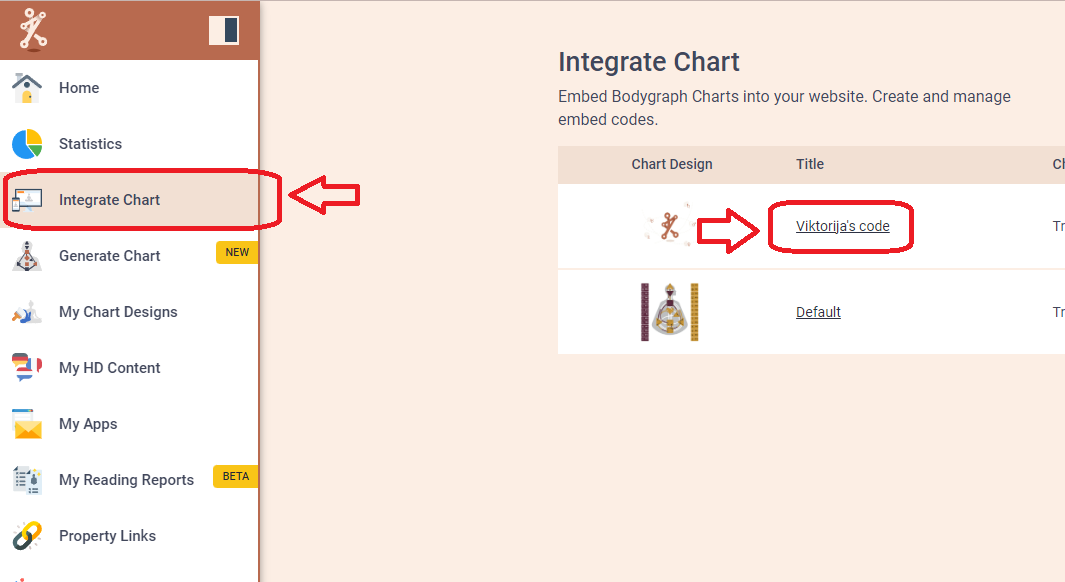
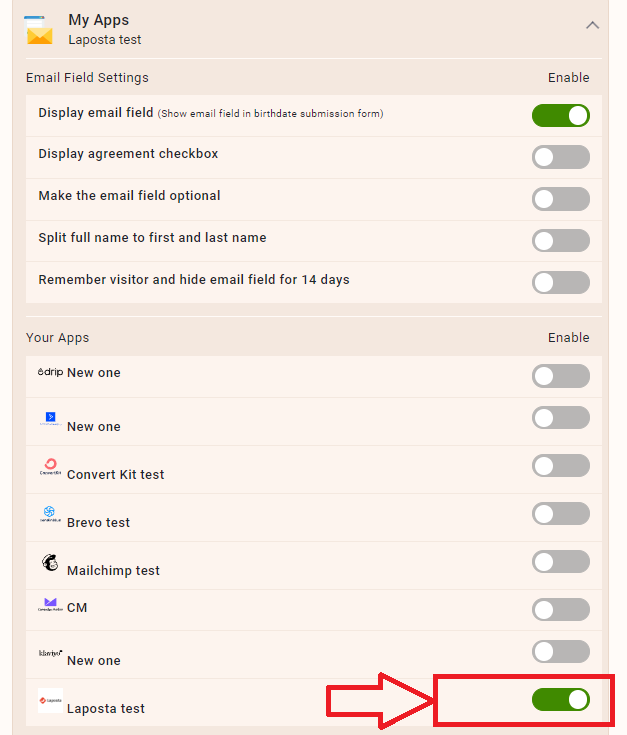
10. Final step is to test if the connection works successfully. Go to your website or Preview mode and submit the form to generate chart. Then go back to Laposta dashboard (refresh the page) to see if the data was collected successfully. All done!
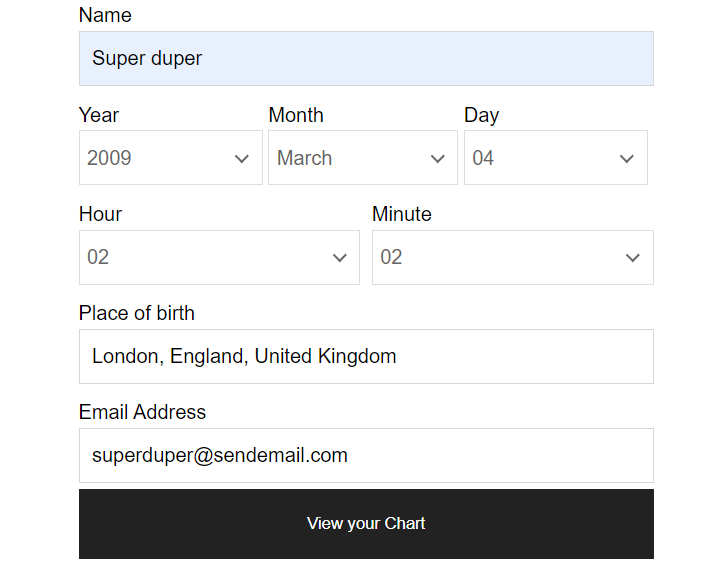
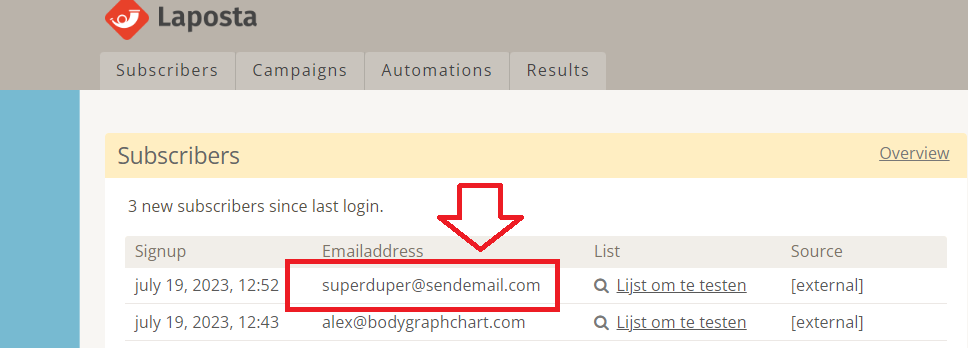
Still have questions? Please message us on Live Chat or send an email to [email protected].
You can also check a quick video tutorial here:
