Prerequisites
Create a Brevo account.
Set up App connection
1. Login to your Bodygraph Chart account and open My Apps section.
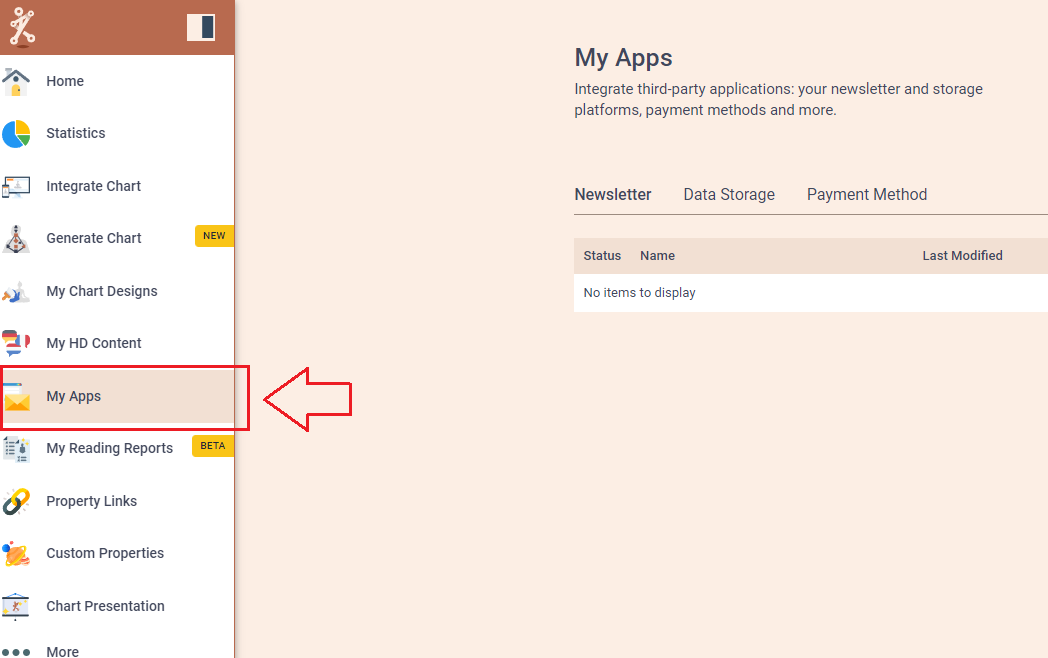
2. Press ‘Create new’ button and select Sendinblue app from the following options, then click ‘Next’.
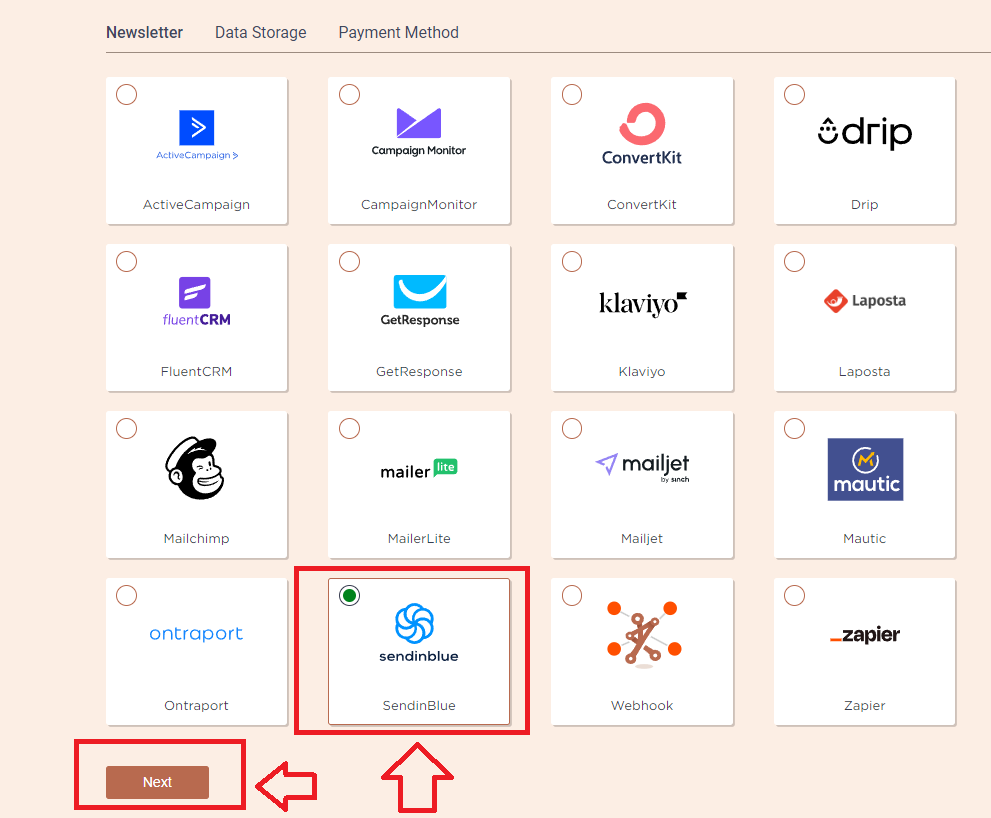
3. Add the Name (it can be anything you like) and head to the new tab to get to your Brevo (Sendinblue) account and collect API Key.
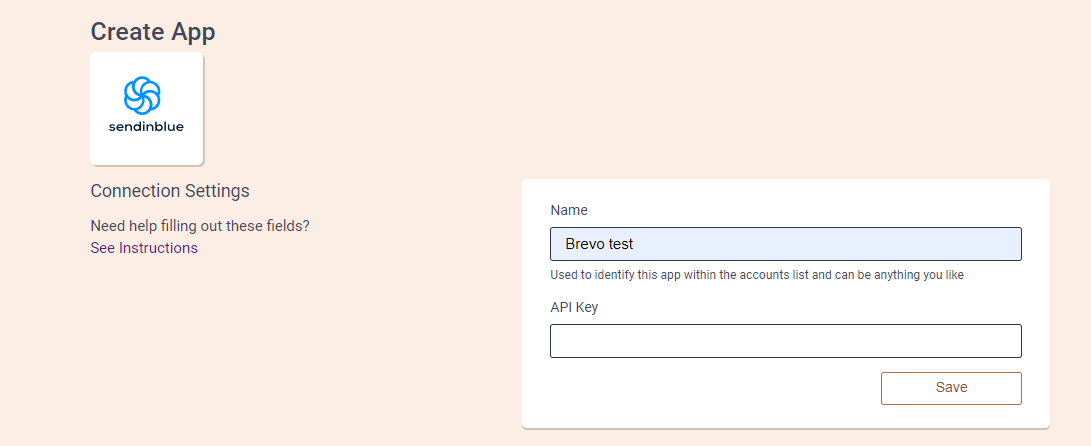
4. On the new tab open your Brevo dashboard and then click on the profile icon at the top right corner, then select ‘SMTP &API’.
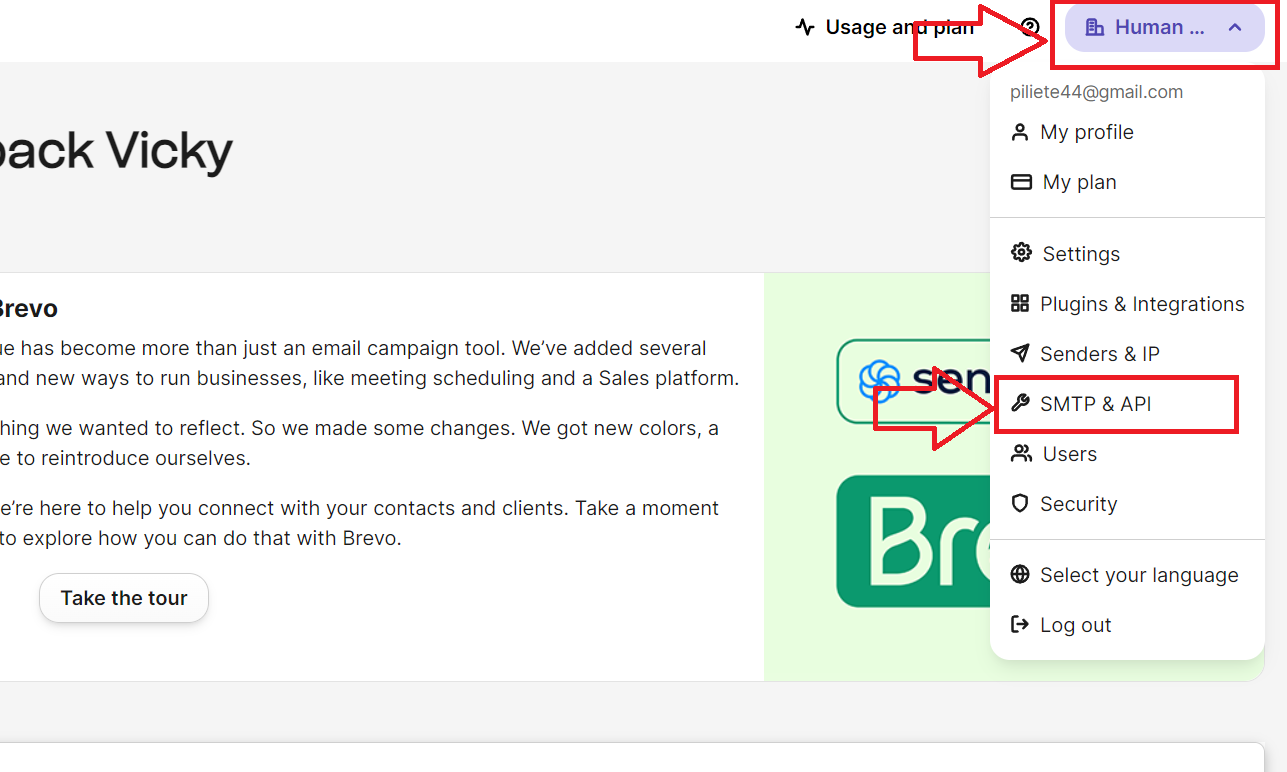
5. Click API Keys and then ‘Click here’ to generate new API Key. Give API Key the name and click Generate.
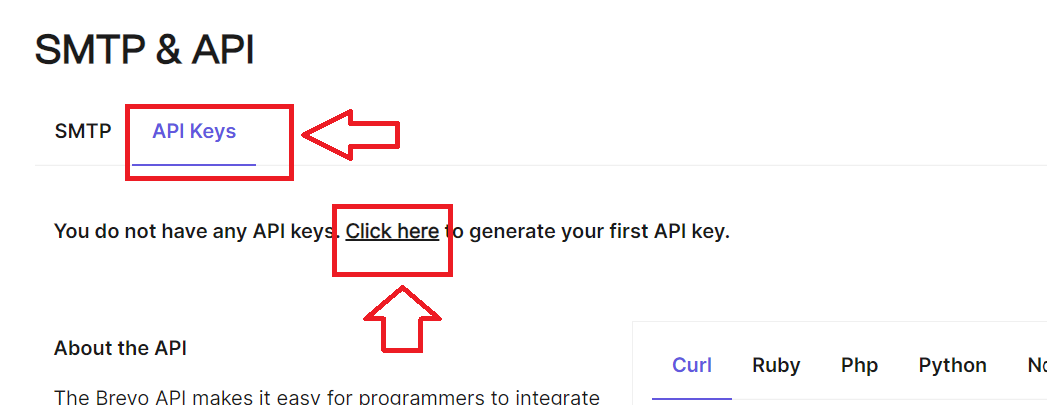
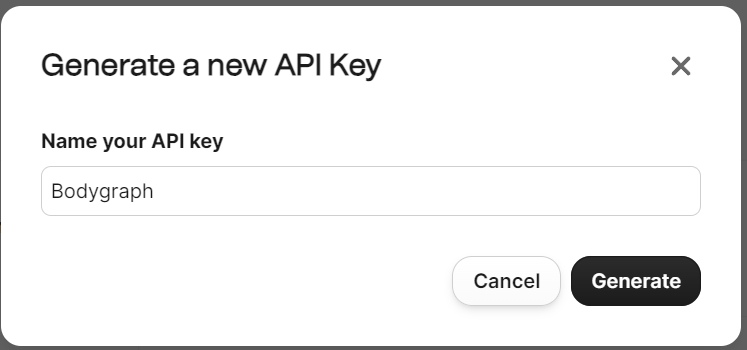
6. Copy generated API Key and paste it at the Bodygraph account where you left App set up open. Press ‘Save’ and then ‘Test connection’ and wait for the green indicator to show if connection was successful.
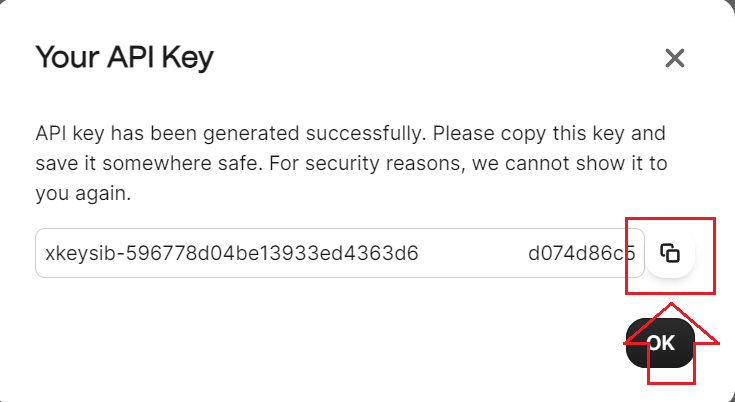
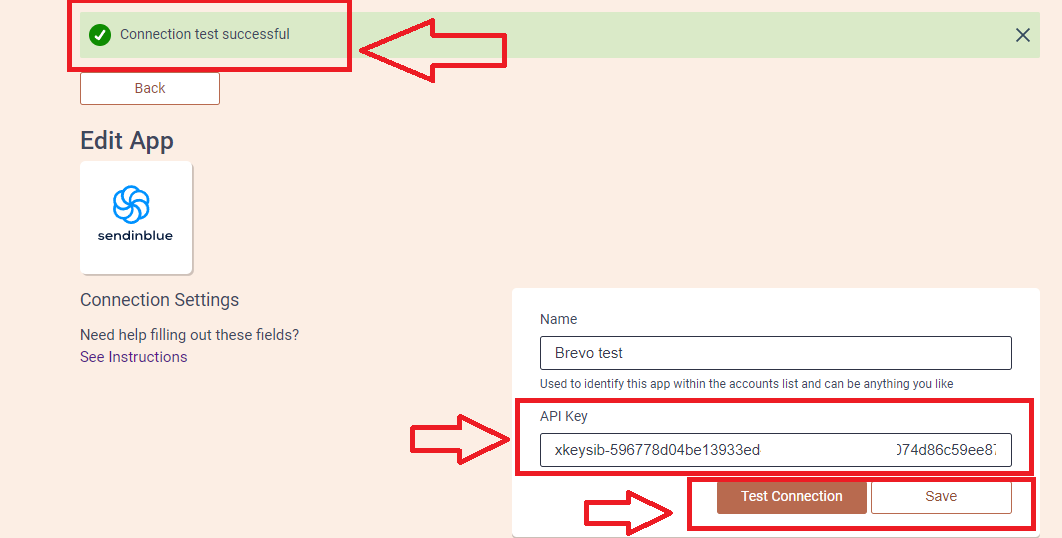
7. Go further with the set up and select list as ‘Your first list’ and Custom fields that you wish to be sent to Brevo. Then press ‘Save’ and ‘Send Test Data’.
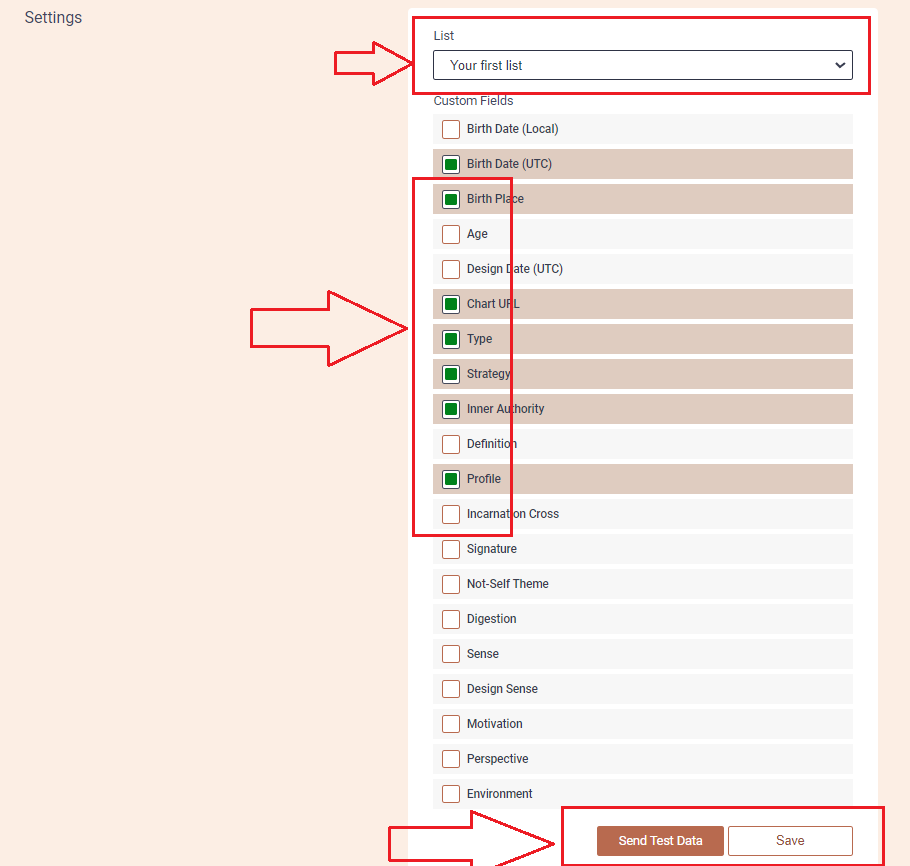
8. Go back to your Brevo dashboard and select ‘Contacts’ from the sidebar on the left. There you will be able to see test data sent from Alex account.
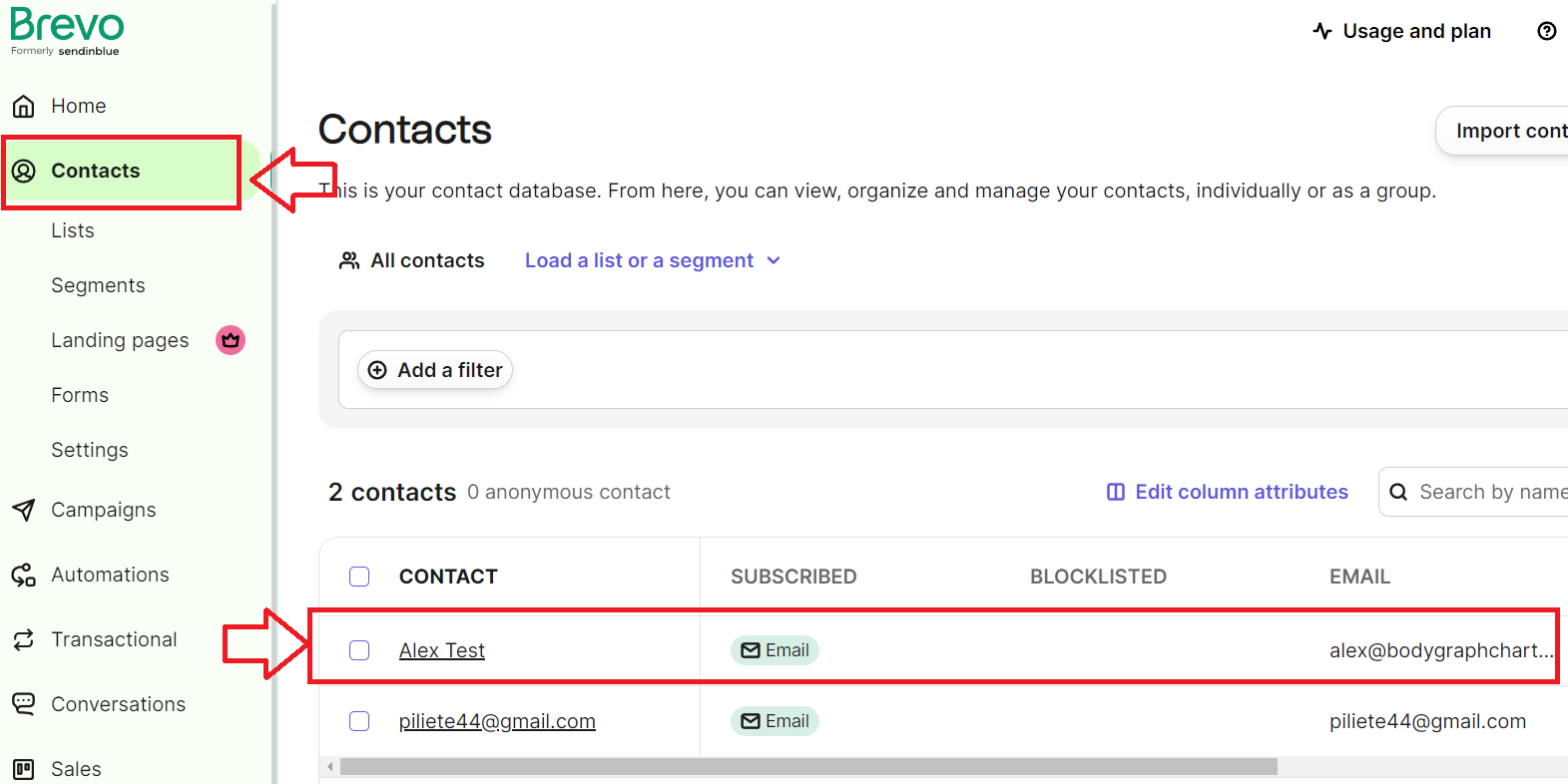
9. Go back to Bodygraph Chart account, then to Integrate chart, select the embed code that you are using/will use on your website and enable Sendinblue (Brevo) at My Apps section, click ‘Save Changes’.
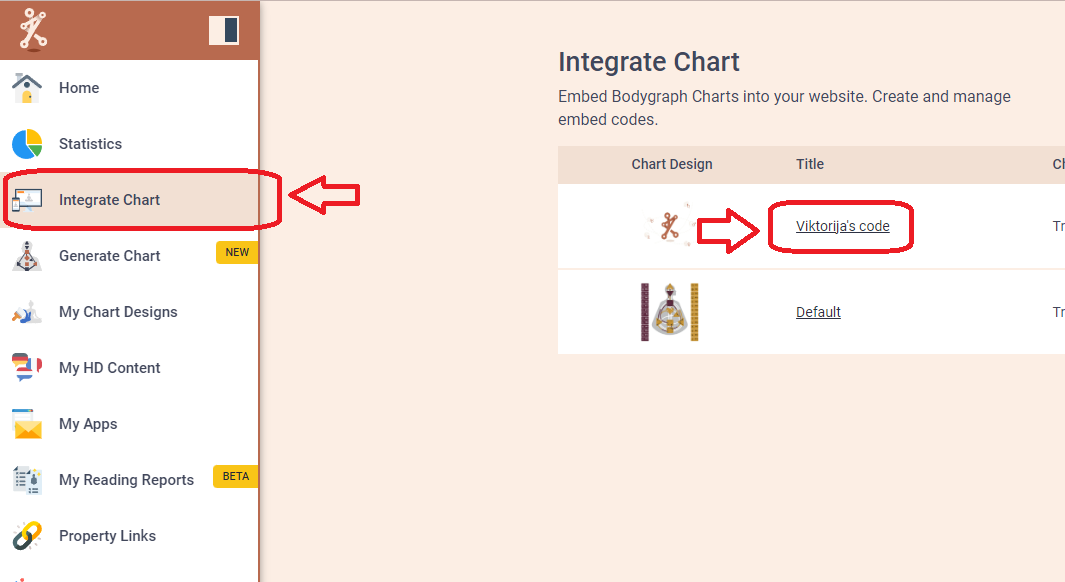
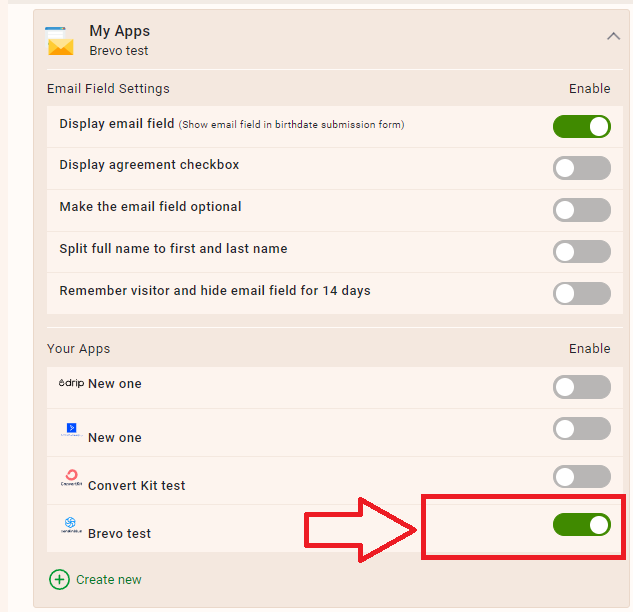
10. Final step is to test if the connection works successfully. Go to your website or Preview mode and submit the form to generate chart. Then go back to Brevo contacts dashboard (refresh the page) to see if the data was collected successfully. All done!
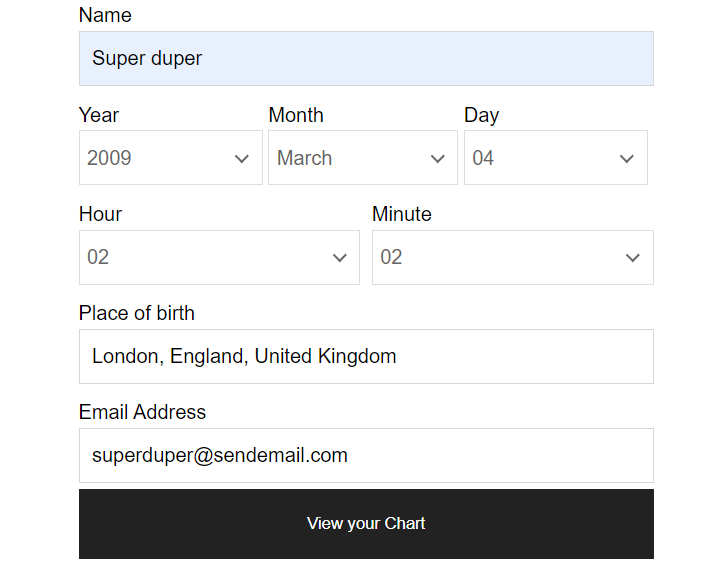
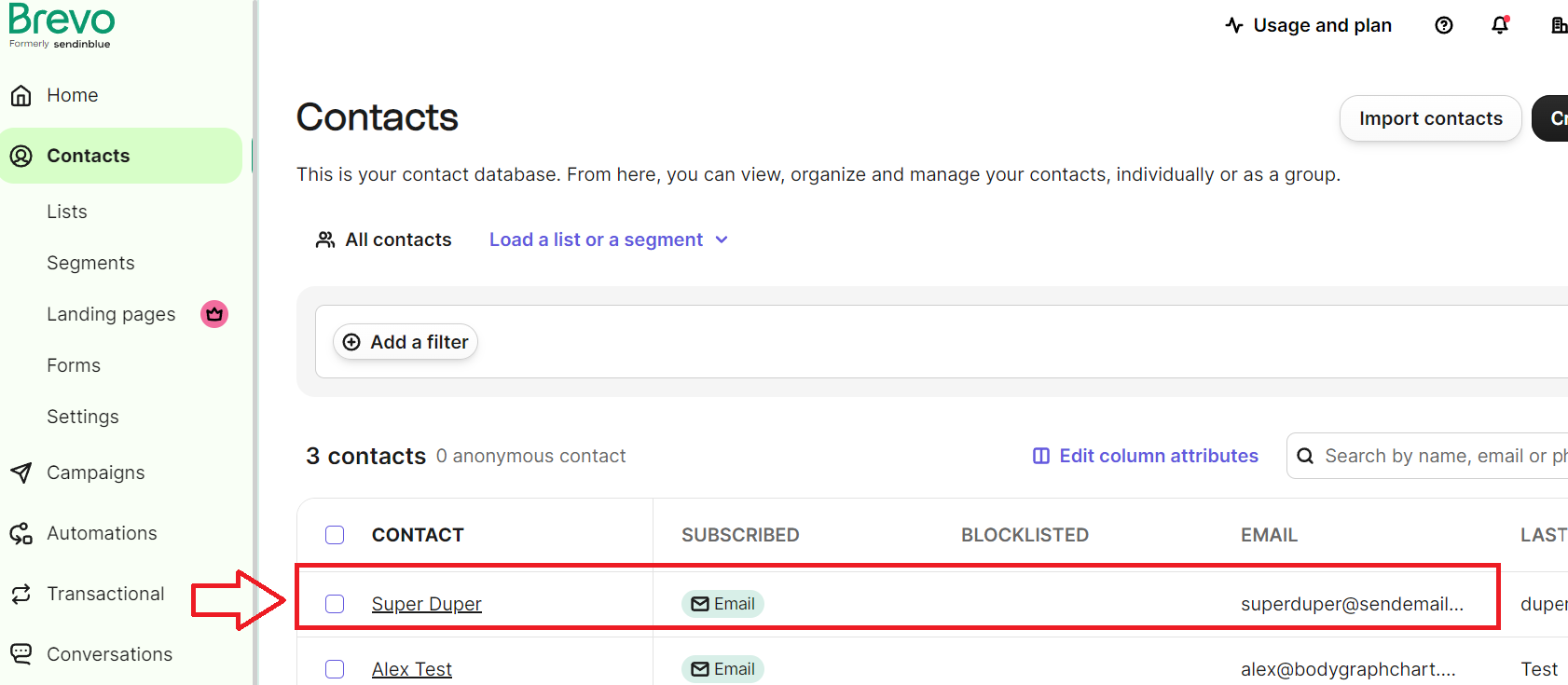
Still have questions? Please message us on Live Chat or send an email to [email protected].
You can also check a quick video tutorial here:
